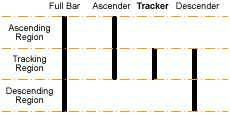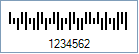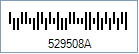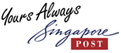
This Symbology is used by
Singapore Post (SingPost) for Postal code and automatic mail sorting. Itís
based on British Royal Mail 4-State Customer Code (RM4SCC) and provides
information about the address of the receiver.
It encodes alpha-numeric characters (0-9, A-Z), as well as start and stop bar
characters. It comprises four types of bars (the four states), each of which
has a distinct name, value and barcode symbol.
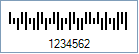
Sample of a Singapore 4-State Postal barcode
In order to get a Singapore 4-State Postal Code barcode image,
please follow these steps:
-
Set the Symbology property to SingaporePost
-
Setting up dimensions and quiet zones:
-
Set the Postal4StateTrackerBarWidth property to a value ranging from 0.015
to 0.025 (Values are expressed in Inches)
-
Set the Postal4StateTrackerBarHeight property to a value ranging from 0.04
to 0.06 (Values are expressed in Inches)
-
Set the Postal4StateBarsSpacing property to a value ranging from 0.015
to 0.025 (Values are expressed in Inches)
-
Set the QuietZoneWidth property to 0.08 (Value is expressed in
Inches)
-
Set the TopMargin and BottomMargin properties to 0.08 (Value
is expressed in Inches)
-
Set the Code property with the value to encode i.e. the postal code (6
digits) or the BRS (Business Reply Service) License Number code (4 chars). The
value to encode can contain numeric characters (0-9) and/or alpha characters
(A-Z)
-
Barcode Professional will automatically generate the required Start & Stop bars
-
Tip: You can rid of those bars by setting up to False the Postal4StateAddStartStopChar
property
-
Barcode Professional will automatically generate and append the checksum value
-
Tip 1: You can disable this behavior by setting up to False the AddChecksum
property
-
Tip 2: You can leave AddChecksum property set to True but
rid of the checksum value from the Human Readable text by setting up to False
the DisplayChecksum property
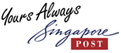 This Symbology is used by
Singapore Post (SingPost) for Postal code and automatic mail sorting. Itís
based on British Royal Mail 4-State Customer Code (RM4SCC) and provides
information about the address of the receiver.
This Symbology is used by
Singapore Post (SingPost) for Postal code and automatic mail sorting. Itís
based on British Royal Mail 4-State Customer Code (RM4SCC) and provides
information about the address of the receiver.