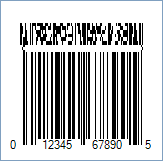UPC-A CC-A and CC-B Composite Barcodes
This Symbology is also known as UPC-A Composite Barcode, UPC-A CC-A (CCA), UPC-A CC-B (CCB), UPC-A Composite A, UPC-A Composite B, UPC-A 2D Composite, UPC-A Composite Component A, UPC-A Composite Component B
Overview

In Barcode Composite Symbology, the linear component encodes the item's primary identification while the adjacent 2D Composite Component (abbreviated as CC) encodes supplementary data, such as a batch number and expiration date. The Composite Symbol always includes a linear component so that the primary identification is readable by all scanning technologies. The Composite Symbol always includes a multi-row 2D Composite Component that can be read with linear- and area-CCD scanners, and with linear and rastering laser scanners. The 2D Composite Component is printed above the linear component and both are separated by a separator pattern.
UPC-A Composite Barcode is an UPC-A linear barcode linked to a 2D barcode called CC-A or CC-B.
-
UPC-A is used for marking products which are sold at retail in the USA. The barcode identifies the manufacturer and specific product so point-of- sale cash register systems can automatically look up the price. The UPC-A Code and the assignment of manufacturer ID numbers is controlled in the U.S.A. by the Uniform Code Council (UCC). The numbers encoded in UPC-A bar codes are Global Trade Item Numbers (GTIN) of GS1 System.
-
The 2D Composite Component that can be liked to UPC-A can be one of the following depending on the amount of supplementary data to be encoded:
- CC-A: it is a variant of MicroPDF417 barcode and the smallest of the 2D Composite Components which can encode up to 56 digits.
- CC-B: it is a subset of MicroPDF417 barcode which can encode up to 338 digits. Encoding systems normally automatically select CC-B when the data to be encoded exceeds the capacity of CC-A.
How to create UPC-A CC-A and CC-B Composite Barcodes using Barcode Professional
Note: Please refer to the Class
Reference documentation for more information about the properties and methods
stated in this document.
In order to get UPC-A CC-A and CC-B Composite Barcode images, please follow these
steps:
-
Set the Symbology property to UpcACCA or UpcACCB
-
Setting up dimensions and quiet zones:
-
Set the BarWidth property to 0.013 (Value is expressed in Inches)
-
Set the BarRatio property to 3
-
Set the BarHeight property to 0.9 (Value is expressed in Inches)
-
If Guard Bars are needed:
-
Set the GuardBar property to True
-
Set the GuardBarHeight property to 0.965 (Value is expressed in
Inches)
-
Set the QuietZoneWidth property to 0.091 (Value is expressed in
Inches)
-
Set the Code property with the primary and secondary values separated by | char (See example below).
-
Add-On Settings if needed:
-
Set the EanUpcSupplement to Digits2 (Two-Digit Add-On) or Digits5
(Five-Digit Add-On)
-
Set the EanUpcSupplementCode with the Add-On value which must be 2 or 5
digits only
-
Drawn Light Margin Indicators if needed:
-
Set the DisplayLightMarginIndicator to True
-
Set the Text property to the Secondary Data which was encoded into the 2D Component
UPC-A CC-A and CC-B barcode images examples
Code property = 01234567890|991234-abcd (Primary Data = 01234567890 and Secondary Data = 991234-abcd), Symbology property = UpcACCA, AddChecksum
property = True will produce the following barcode image:
Code property = 01234567890|991234-abcd (Primary Data = 01234567890 and Secondary Data = 991234-abcd), Symbology property = UpcACCB, AddChecksum
property = True will produce the following barcode image:
 In Barcode Composite Symbology, the linear component encodes the item's primary identification while the adjacent 2D Composite Component (abbreviated as CC) encodes supplementary data, such as a batch number and expiration date. The Composite Symbol always includes a linear component so that the primary identification is readable by all scanning technologies. The Composite Symbol always includes a multi-row 2D Composite Component that can be read with linear- and area-CCD scanners, and with linear and rastering laser scanners. The 2D Composite Component is printed above the linear component and both are separated by a separator pattern.
In Barcode Composite Symbology, the linear component encodes the item's primary identification while the adjacent 2D Composite Component (abbreviated as CC) encodes supplementary data, such as a batch number and expiration date. The Composite Symbol always includes a linear component so that the primary identification is readable by all scanning technologies. The Composite Symbol always includes a multi-row 2D Composite Component that can be read with linear- and area-CCD scanners, and with linear and rastering laser scanners. The 2D Composite Component is printed above the linear component and both are separated by a separator pattern.