Configuring Barcode Professional for Microsoft SQL Server Reporting Services
IMPORTANT: If you ONLY want to use Barcode Professional with Visual Studio 2005/2008 ReportViewer Controls i.e. using reports in LOCAL MODE (Client-side processing RDLC), the configuration steps described below ARE NOT NECESSARY.
After you have run the Barcode Professional Installer, it's time to configure Barcode Professional to properly work with Microsoft SQL Server Reporting Services. The configuration process mainly implies registering and copying Barcode Professional assembly into the Reporting Services Configuration files (*.config) and its folders respectively.
The configuration process can be accomplished in two different ways:
• (1) Wizard-assisted
• (2) Manually.
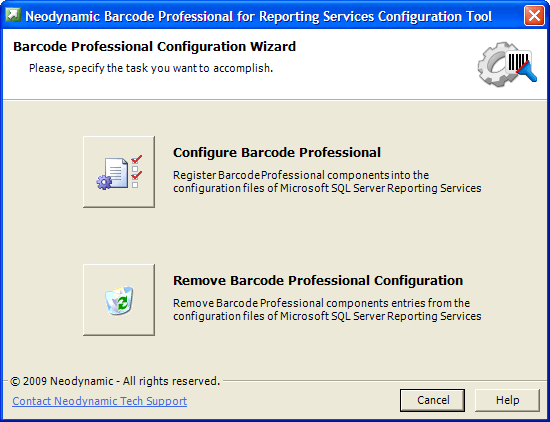
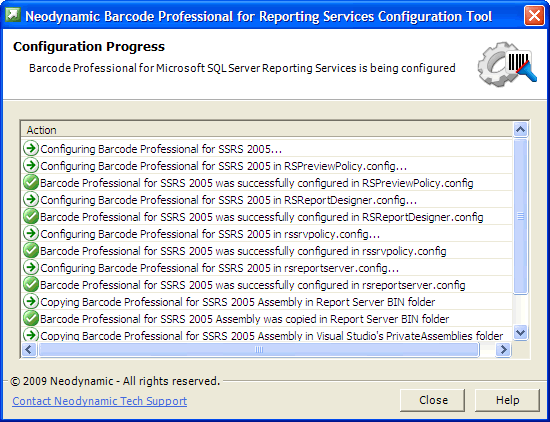
The configuration process can be accomplished in two different ways:
• (1) Wizard-assisted
• (2) Manually.
In general, the Neodynamic Configuration Tool is immediately launched as the last step of the installation process. In case that it's not launched in that moment, you can run it by going to Start > All Programs > Neodynamic > Barcode Professional 6.0 for Reporting Services > Configuration Tool. The physical file of this tool should be located in [BarcodeInstallDir]\Tool\NeodynamicBarcodeConfigTool.exe
IMPORTANT: Neodynamic Configuration Tool requires .NET Framework 1.1 or greater with its latest service pack
The first task is to specify what action you want to accomplish i.e. start the configuration process or remove a current configuration. Just click on the appropriate button of the following screen.
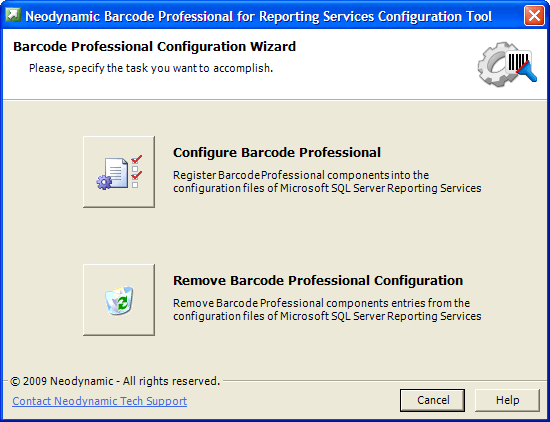
If you select to remove a current configuration, you'll be prompted to confirm that you really want to do that.
On the other hand, if you select to configure Barcode Professional, then you'll pass to the next step in which you must indicates as minimum one version of Reporting Services that you want to register Barcode Professional in.
On the other hand, if you select to configure Barcode Professional, then you'll pass to the next step in which you must indicates as minimum one version of Reporting Services that you want to register Barcode Professional in.
- If you're using Reporting Services 2008 you'll be asked to specify the following data:
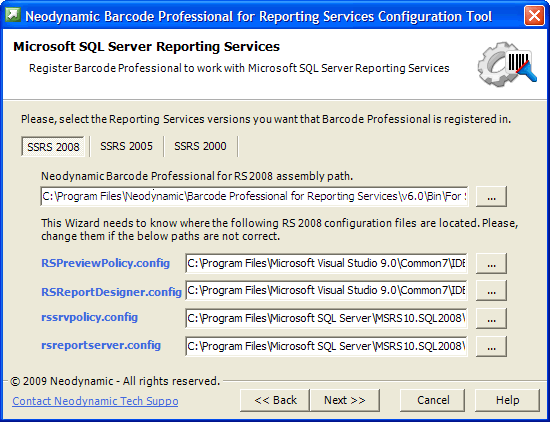
- Barcode Professional for RS 2008 Assembly Path: This path should be automatically shown by the wizard but if it appears blank please specify it explicitly. The Barcode Professional for RS 2008 Assembly Path should be in [BarcodeInstallDir]\Bin\For SSRS 2008\Neodynamic.ReportingServices.Barcode.dll
- RS's RSPreviewPolicy.config file: This is the Report Designer stand-alone preview policy configuration file. This file by default is in [VS2008InstallDir]\Common7\IDE\PrivateAssemblies\RSPreviewPolicy.config
- RS's RSReportDesigner.config file: This is the Report Designer configuration file. This file by default is in [VS2008InstallDir]\Common7\IDE\PrivateAssemblies\RSReportDesigner.config
- RS's rssrvpolicy.config file: This is the Report Server policy configuration file. This file by default is in [MSSQLServerInstallDir]\MSRS10.x\Reporting Services\ReportServer\rssrvpolicy.config
- RS's rsreportserver.config file: This is the Report Server Web service and Windows service configuration file. This file by default is in [MSSQLServerInstallDir]\MSRS10.x\Reporting Services\ReportServer\rsreportserver.config
- If you're using Reporting Services 2005 you'll be asked to specify the following data:
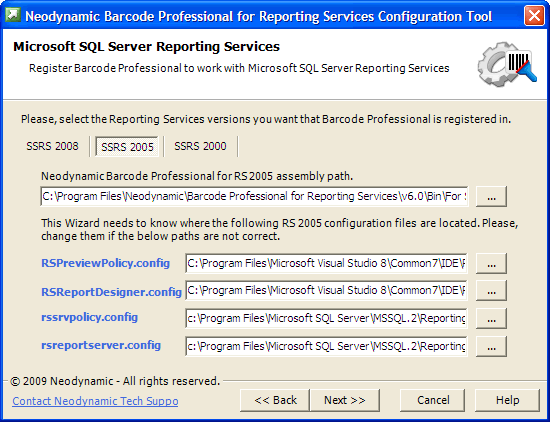
- Barcode Professional for RS 2005 Assembly Path: This path should be automatically shown by the wizard but if it appears blank please specify it explicitly. The Barcode Professional for RS 2005 Assembly Path should be in [BarcodeInstallDir]\Bin\For SSRS 2005\Neodynamic.ReportingServices.Barcode.dll
- RS's RSPreviewPolicy.config file: This is the Report Designer stand-alone preview policy configuration file. This file by default is in [VS2005InstallDir]\Common7\IDE\PrivateAssemblies\ RSPreviewPolicy.config
- RS's RSReportDesigner.config file: This is the Report Designer configuration file. This file by default is in [VS2005InstallDir]\Common7\IDE\PrivateAssemblies\RSReportDesigner.config
- RS's rssrvpolicy.config file: This is the Report Server policy configuration file. This file by default is in [MSSQLServerInstallDir]\MSSQL.x\Reporting Services\ReportServer\rssrvpolicy.config
- RS's rsreportserver.config file: This is the Report Server Web service and Windows service configuration file. This file by default is in [MSSQLServerInstallDir]\MSSQL.x\Reporting Services\ReportServer\rsreportserver.config
- If you're using Reporting Services 2000 you'll be asked to specify the following data:
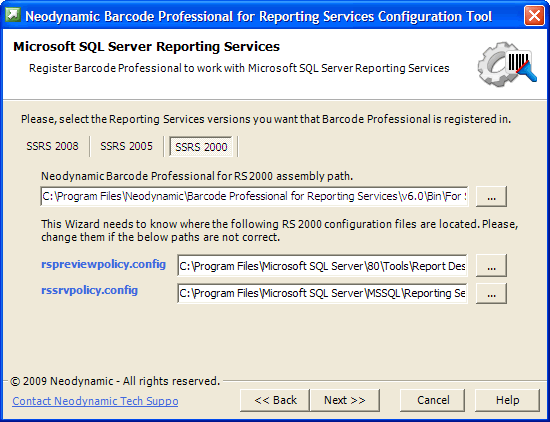
- Barcode Professional for RS 2000 Assembly Path: This path should be automatically shown by the wizard but if it appears blank please specify it explicitly. The Barcode Professional for RS 2000 Assembly Path should be in [BarcodeInstallDir]\Bin\For SSRS 2000\Neodynamic.ReportingServices.Barcode.dll
- RS's rspreviewpolicy.config file: This is the Report Designer stand-alone preview policy configuration file. This file should be in [MSSQLServerInstallDir]\80\Tools\Report Designer\rspreviewpolicy.config
- RS's rssrvpolicy.config file: This is the Report Server policy configuration file. This file should be in [MSSQLServerInstallDir]\MSSQL\Reporting Services\ReportServer\rssrvpolicy.config
IMPORTANT: We highly recommend you backup the Reporting Services configuration files affected before continuing the configuration process.
After you've specified all fields, click on Next button and the wizard will perform the selected action. After its processing you'll receive the list of tasks that the Configuration Tool performed.
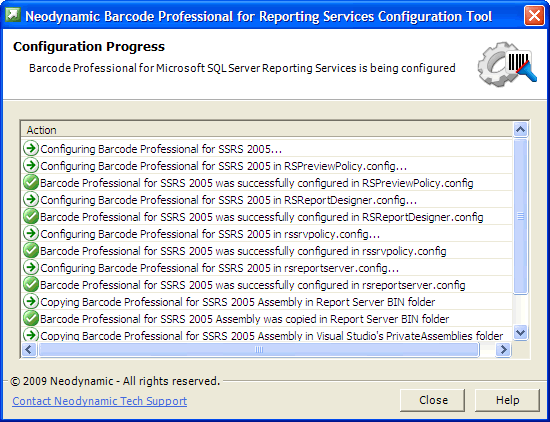
That's it. Barcode Professional is ready to be used with Reporting Services.
If you do not want to use the Neodynamic Configuration Tool to configure Barcode Professional for Reporting Services, you can do the configuration process manually.
To accomplish this, follow these steps depending on the RS version you're using.
To accomplish this, follow these steps depending on the RS version you're using.
- For Reporting Services 2000
- Copy the Barcode Professional for RS 2000 Assembly located by default in [BarcodeInstallDir]\Bin\For SSRS 2000\Neodynamic.ReportingServices.Barcode.dll to these folders:
[MSSQLServerInstallDir]\80\Tools\Report Designer
[MSSQLServerInstallDir]\MSSQL\Reporting Services\ReportServer\bin - Add Barcode Professional in RS's rspreviewpolicy.config file. This file should be in [MSSQLServerInstallDir]\80\Tools\Report Designer\rspreviewpolicy.config. Open this file using NotePad and change it as it's stated in the config files we've included in our installation folder [BarcodeInstallDir]\Config Files Sample\For SSRS 2000\rspreviewpolicy.config and look for the following entry:
<CodeGroup class="UnionCodeGroup" version="1" PermissionSetName="FullTrust" Name="NeodynamicBarcodeControl" Description="This code group grants FullTrust to Neodynamic Barcode Professional for Reporting Services assembly."> <IMembershipCondition class="StrongNameMembershipCondition" version="1" PublicKeyBlob="0024000004800000940000000602000000240000525341310004000001000100AB4EE885870B9FFB1AA61F0D42494FBD581B32D8B332B314698D557F603FBCC3733E8F727FDF9F1ADEBD9AF1DA0A50E7FCF6C60725AA8BFCA478A0E7FBF1D791712594E2375CB07A0BE0F24D31829F9830D7FDC72EEA3CD5A0E39C22E347E3B1CABDE32ABA9CAF81CCF938FD730C451B86BD8DC6250078DFD88838DF4D9C73A7" /> </CodeGroup>
- Add Barcode Professional in RS's rssrvpolicy.config file: This file should be in [MSSQLServerInstallDir]\MSSQL\Reporting Services\ReportServer\rssrvpolicy.config. Open this file using NotePad and change it as it's stated in the config files we've included in our installation folder [BarcodeInstallDir]\Config Files Sample\For SSRS 2000\rssrvpolicy.config and look for the following entry:
<CodeGroup class="UnionCodeGroup" version="1" PermissionSetName="FullTrust" Name="NeodynamicBarcodeControl" Description="This code group grants FullTrust to Neodynamic Barcode Professional for Reporting Services assembly."> <IMembershipCondition class="StrongNameMembershipCondition" version="1" PublicKeyBlob="0024000004800000940000000602000000240000525341310004000001000100AB4EE885870B9FFB1AA61F0D42494FBD581B32D8B332B314698D557F603FBCC3733E8F727FDF9F1ADEBD9AF1DA0A50E7FCF6C60725AA8BFCA478A0E7FBF1D791712594E2375CB07A0BE0F24D31829F9830D7FDC72EEA3CD5A0E39C22E347E3B1CABDE32ABA9CAF81CCF938FD730C451B86BD8DC6250078DFD88838DF4D9C73A7" /> </CodeGroup>
- Copy the Barcode Professional for RS 2000 Assembly located by default in [BarcodeInstallDir]\Bin\For SSRS 2000\Neodynamic.ReportingServices.Barcode.dll to these folders:
- For Reporting Services 2005
- Copy the Barcode Professional for RS 2005 Assembly located by default in [BarcodeInstallDir]\Bin\For SSRS 2005\Neodynamic.ReportingServices.Barcode.dll to these folders:
[VS2005InstallDir]\Common7\IDE\PrivateAssemblies
[MSSQLServerInstallDir]\MSSQL.x\Reporting Services\ReportServer\bin - Add Barcode Professional in RS's RSPreviewPolicy.config file. This file should be in [VS2005InstallDir]\Common7\IDE\PrivateAssemblies\RSPreviewPolicy.config. Open this file using NotePad and change it as it's stated in the config files we've included in our installation folder [BarcodeInstallDir]\Config Files Sample\For SSRS 2005\VS 2005\RSPreviewPolicy.config and look for the following entry:
<CodeGroup class="UnionCodeGroup" version="1" PermissionSetName="FullTrust" Name="NeodynamicBarcodeControl" Description="This code group grants FullTrust to Neodynamic Barcode Professional for Reporting Services assembly."> <IMembershipCondition class="StrongNameMembershipCondition" version="1" PublicKeyBlob="0024000004800000940000000602000000240000525341310004000001000100AB4EE885870B9FFB1AA61F0D42494FBD581B32D8B332B314698D557F603FBCC3733E8F727FDF9F1ADEBD9AF1DA0A50E7FCF6C60725AA8BFCA478A0E7FBF1D791712594E2375CB07A0BE0F24D31829F9830D7FDC72EEA3CD5A0E39C22E347E3B1CABDE32ABA9CAF81CCF938FD730C451B86BD8DC6250078DFD88838DF4D9C73A7" /> </CodeGroup>
- Add Barcode Professional in RS's RSReportDesigner.config file. This file should be in [VS2005InstallDir]\Common7\IDE\PrivateAssemblies\RSReportDesigner.config. Open this file using NotePad and change it as it's stated in the config files we've included in our installation folder [BarcodeInstallDir]\Config Files Sample\For SSRS 2005\VS 2005\RSReportDesigner.config and look for the following entries:
<ReportItemDesigner> <ReportItem Name="NeodynamicBarcodeControl" Type="Neodynamic.ReportingServices.BarcodeDesigner, Neodynamic.ReportingServices.Barcode" /> </ReportItemDesigner> <ReportItems> <ReportItem Name="NeodynamicBarcodeControl" Type="Neodynamic.ReportingServices.BarcodeReportItem, Neodynamic.ReportingServices.Barcode" /> </ReportItems>
- Add Barcode Professional in RS's rssrvpolicy.config file: This file should be in [MSSQLServerInstallDir]\MSSQL.x\Reporting Services\ReportServer\rssrvpolicy.config. Open this file using NotePad and change it as it's stated in the config files we've included in our installation folder [BarcodeInstallDir]\Config Files Sample\For SSRS 2005\Report Server 2005\rssrvpolicy.config and look for the following entry:
<CodeGroup class="UnionCodeGroup" version="1" PermissionSetName="FullTrust" Name="NeodynamicBarcodeControl" Description="This code group grants FullTrust to Neodynamic Barcode Professional for Reporting Services assembly."> <IMembershipCondition class="StrongNameMembershipCondition" version="1" PublicKeyBlob="0024000004800000940000000602000000240000525341310004000001000100AB4EE885870B9FFB1AA61F0D42494FBD581B32D8B332B314698D557F603FBCC3733E8F727FDF9F1ADEBD9AF1DA0A50E7FCF6C60725AA8BFCA478A0E7FBF1D791712594E2375CB07A0BE0F24D31829F9830D7FDC72EEA3CD5A0E39C22E347E3B1CABDE32ABA9CAF81CCF938FD730C451B86BD8DC6250078DFD88838DF4D9C73A7" /> </CodeGroup>
- Add Barcode Professional in RS's rsreportserver.config file: This file should be in [MSSQLServerInstallDir]\MSSQL.x\Reporting Services\ReportServer\rsreportserver.config. Open this file using NotePad and change it as it's stated in the config files we've included in our installation folder [BarcodeInstallDir]\Config Files Sample\For SSRS 2005\Report Server 2005\rsreportserver.config and look for the following entry:
<ReportItems> <ReportItem Name="NeodynamicBarcodeControl" Type="Neodynamic.ReportingServices.BarcodeReportItem, Neodynamic.ReportingServices.Barcode" /> </ReportItems>
- Copy the Barcode Professional for RS 2005 Assembly located by default in [BarcodeInstallDir]\Bin\For SSRS 2005\Neodynamic.ReportingServices.Barcode.dll to these folders:
- For Reporting Services 2008
- Copy the Barcode Professional for RS 2008 Assembly located by default in [BarcodeInstallDir]\Bin\For SSRS 2008\Neodynamic.ReportingServices.Barcode.dll to these folders:
[VS2008InstallDir]\Common7\IDE\PrivateAssemblies
[MSSQLServerInstallDir]\MSRS10.x\Reporting Services\ReportServer\bin - Add Barcode Professional in RS's RSPreviewPolicy.config file. This file should be in [VS2008InstallDir]\Common7\IDE\PrivateAssemblies\RSPreviewPolicy.config. Open this file using NotePad and change it as it's stated in the config files we've included in our installation folder [BarcodeInstallDir]\Config Files Sample\For SSRS 2008\VS 2008\RSPreviewPolicy.config and look for the following entry:
<CodeGroup class="UnionCodeGroup" version="1" PermissionSetName="FullTrust" Name="NeodynamicBarcodeControl" Description="This code group grants FullTrust to Neodynamic Barcode Professional for Reporting Services assembly."> <IMembershipCondition class="StrongNameMembershipCondition" version="1" PublicKeyBlob="0024000004800000940000000602000000240000525341310004000001000100AB4EE885870B9FFB1AA61F0D42494FBD581B32D8B332B314698D557F603FBCC3733E8F727FDF9F1ADEBD9AF1DA0A50E7FCF6C60725AA8BFCA478A0E7FBF1D791712594E2375CB07A0BE0F24D31829F9830D7FDC72EEA3CD5A0E39C22E347E3B1CABDE32ABA9CAF81CCF938FD730C451B86BD8DC6250078DFD88838DF4D9C73A7" /> </CodeGroup>
- Add Barcode Professional in RS's RSReportDesigner.config file. This file should be in [VS2008InstallDir]\Common7\IDE\PrivateAssemblies\RSReportDesigner.config. Open this file using NotePad and change it as it's stated in the config files we've included in our installation folder [BarcodeInstallDir]\Config Files Sample\For SSRS 2008\VS 2008\RSReportDesigner.config and look for the following entries:
<ReportItemDesigner> <ReportItem Name="NeodynamicBarcodeControl" Type="Neodynamic.ReportingServices.BarcodeDesigner, Neodynamic.ReportingServices.Barcode" /> </ReportItemDesigner> <ReportItems> <ReportItem Name="NeodynamicBarcodeControl" Type="Neodynamic.ReportingServices.BarcodeReportItem, Neodynamic.ReportingServices.Barcode" /> </ReportItems>
- Add Barcode Professional in RS's rssrvpolicy.config file: This file should be in [MSSQLServerInstallDir]\MSRS10.x\Reporting Services\ReportServer\rssrvpolicy.config. Open this file using NotePad and change it as it's stated in the config files we've included in our installation folder [BarcodeInstallDir]\Config Files Sample\For SSRS 2008\Report Server 2008\rssrvpolicy.config and look for the following entry:
<CodeGroup class="UnionCodeGroup" version="1" PermissionSetName="FullTrust" Name="NeodynamicBarcodeControl" Description="This code group grants FullTrust to Neodynamic Barcode Professional for Reporting Services assembly."> <IMembershipCondition class="StrongNameMembershipCondition" version="1" PublicKeyBlob="0024000004800000940000000602000000240000525341310004000001000100AB4EE885870B9FFB1AA61F0D42494FBD581B32D8B332B314698D557F603FBCC3733E8F727FDF9F1ADEBD9AF1DA0A50E7FCF6C60725AA8BFCA478A0E7FBF1D791712594E2375CB07A0BE0F24D31829F9830D7FDC72EEA3CD5A0E39C22E347E3B1CABDE32ABA9CAF81CCF938FD730C451B86BD8DC6250078DFD88838DF4D9C73A7" /> </CodeGroup>
- Add Barcode Professional in RS's rsreportserver.config file: This file should be in [MSSQLServerInstallDir]\MSRS10.x\Reporting Services\ReportServer\rsreportserver.config. Open this file using NotePad and change it as it's stated in the config files we've included in our installation folder [BarcodeInstallDir]\Config Files Sample\For SSRS 2008\Report Server 2008\rsreportserver.config and look for the following entry:
<ReportItems> <ReportItem Name="NeodynamicBarcodeControl" Type="Neodynamic.ReportingServices.BarcodeReportItem, Neodynamic.ReportingServices.Barcode" /> </ReportItems>
- Copy the Barcode Professional for RS 2008 Assembly located by default in [BarcodeInstallDir]\Bin\For SSRS 2008\Neodynamic.ReportingServices.Barcode.dll to these folders:

 Send comments on this topic.
Send comments on this topic. Visit Neodynamic's website.
Visit Neodynamic's website.