First Steps with Barcode Professional SDK for .NET
Barcode Professional SDK for .NET can be used in Visual Studio IDE for adding high quality barcode generation and printing support to your .NET Applications. Basically, when you need barcode features in an application, you must know what Barcode Symbology you need to generate as well as what data will be encoded into the barcode. Both information needs to be specified to Barcode Professional through the Symbology and Code properties respectively.
A simple barcode application sample
Suppose you need to encode a Code 128 barcode based on the data entered by a user into a TextBox in a Windows Forms application. Follows these steps:
- Open Visual Studio (2005/2008/2010 or Express Editions) and create a new Windows Forms project using your preferred .NET language VB or C#.
- Drag a TextBox, a Button and a PictureBox control from VS toolbox onto the Form.
- In your project, add a Reference to Neodynamic.SDK.Barcode.dll assembly.
- Encoding a Code 128 barcode based on the specified value by the user. Double click on the Button control and add this code inside Click event.
VB.NET
Dim myBarcode As New Neodynamic.SDK.Barcode.BarcodeProfessional() myBarcode.Symbology = Neodynamic.SDK.Barcode.Symbology.Code128 myBarcode.Code = Me.TextBox1.Text Me.PictureBox1.Image = myBarcode.GetBarcodeImage()
C#
Neodynamic.SDK.Barcode.BarcodeProfessional myBarcode = new Neodynamic.SDK.Barcode.BarcodeProfessional(); myBarcode.Symbology = Neodynamic.SDK.Barcode.Symbology.Code128; myBarcode.Code = this.TextBox1.Text; this.PictureBox1.Image = myBarcode.GetBarcodeImage();
- That's it. Just hit F5 to run your app. Then enter any text and clicking on the button, the barcode will be generated for such specified data.
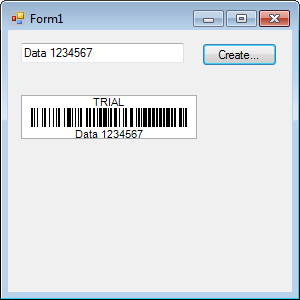
Online Samples
We've developed many samples using Barcode Professional SDK for .NET in order to help you getting started.
Below is the list of online up to date Step-By-Step Guides. If for any reason you can't see them, please enter at http://www.neodynamic.com/Products/Demos/Demos.aspx?tabid=103&prodid=10
Below is the list of online up to date Step-By-Step Guides. If for any reason you can't see them, please enter at http://www.neodynamic.com/Products/Demos/Demos.aspx?tabid=103&prodid=10

 Visit Neodynamic's website.
Visit Neodynamic's website.