Getting Started
System Requirements
For developing applications with Neodynamic Barcode Professional SDK for .NET, you must have the following system and software specifications:
- .NET Framework 2.0 or greater with its latest service pack.
Visual Studio Configuration
- Launch Visual Studio or any Visual Studio free Edition.
- Create a new .NET project. For example, a Windows Forms Application or an ASP.NET Web Application project.
- Add a reference to Neodynamic.SDK.Barcode.dll assembly (Project > Add Reference... OR Website > Add Reference...).
- Select .NET tab. You should find the Neodynamic.SDK.Barcode.dll assembly listed.
- If you cannot find it...
- Select Browse tab, and navigate to the folder you installed it to.
- Browse to the Redistributable folder, and select the folder that matches the version of .NET Framework you are using.
- Select Neodynamic.SDK.Barcode.dll from that dialog.
- Click on OK button.
- Double-click on Barcode Professional assembly to select it, then click on OK.
- The Barcode Professional assembly should now appear referenced to your project. You can now use Barcode Professional classes in your code.
Take a look at our Step-By-Step Guides & Articles
First Steps with Barcode Professional SDK for .NET
Barcode Professional SDK for .NET can be used in Visual Studio IDE for adding high quality barcode generation and printing support to your .NET Application. Basically, when you need barcode features in an application, you must to know what Barcode Symbology you need to generate as well as what data will be encoded into the barcode. Both information needs to be specified to Barcode Professional through the Symbology and Code properties respectively.
Barcode Application Sample
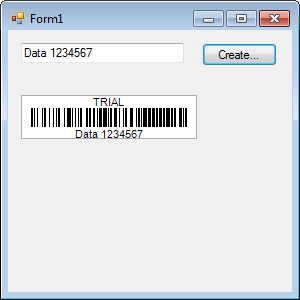
Suppose you need to encode a Code 128 barcode based on the data entered by a user into a TextBox.
Follows these steps:
Open Visual Studio and create a new Windows Forms project using your preferred .NET language VB or C#.
Drag a TextBox, a Button and a PictureBox control from VS toolbox onto the Form.
In your project, add a Reference to Neodynamic.SDK.Barcode.dll assembly.
Setting up the Barcode Symbology. Select the barcode control onto the Form and then look for Symbology property. Pick the Code128 barcode from the list.
Specifying the value to encode. Double-click on the Button control and add this code inside Click event.
Dim myBarcode As New Neodynamic.SDK.Barcode.BarcodeProfessional()
myBarcode.Symbology = Neodynamic.SDK.Barcode.Symbology.Code128
myBarcode.Code = Me.TextBox1.Text
Me.PictureBox1.Image = myBarcode.GetBarcodeImage()
Neodynamic.SDK.Barcode.BarcodeProfessional myBarcode = new Neodynamic.SDK.Barcode.BarcodeProfessional();
myBarcode.Symbology = Neodynamic.SDK.Barcode.Symbology.Code128;
myBarcode.Code = this.TextBox1.Text;
this.PictureBox1.Image = myBarcode.GetBarcodeImage();
- That's it. Just hit F5 to run your app. Then enter any text and clicking on the button, the barcode will be generated for such specified data.
Need Assistance?
- For tech assistance please contact our Tech Support