Microsoft Expression Web Configuration
Please follow these steps in order to enable design-time support for Barcode Professional in Microsoft Expression Web
-
(This step must be performed only once on your machine)
Install the Neodynamic.WebControls.BarcodeProfessional.dll assembly to the GAC (Global Assembly Cache)
Open two instances of Windows Explorer. In the first instance go to the folder where you installed Barcode Professional for ASP.NET and in the second instance go to the C:\Windows\assembly folder. After that, drag & drop the Neodynamic.WebControls.BarcodeProfessional.dll file from [InstallDir]\Bin\For NET 2.0 folder to the C:\Windows\assembly folder.
NOTE: To uninstall Barcode Professional assembly from the GAC, open Windows Explorer and go to C:\Windows\assembly folder. Look for the Neodynamic.WebControls.BarcodeProfessional entry, right-click on it and select Uninstall.
-
(This step must be performed each time you want to use Barcode Professional on an ASP.NET Page)
In order to use Barcode Professional on an ASP.NET Page (ASPX file) you must write the following ASP.NET Register directive.
<%@ Register TagPrefix="neobarcode" Namespace="Neodynamic.WebControls.BarcodeProfessional" Assembly="Neodynamic.WebControls.BarcodeProfessional, Version=6.0.2000.0, Culture=neutral, PublicKeyToken=c6b33c3093a0d4cd" %>
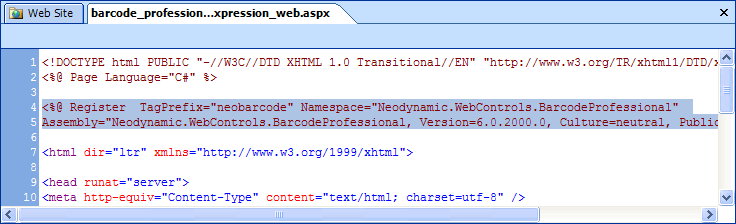
That's it. Now you can create Barcode controls onto your ASP.NET page by writing the following tag inside the tag Form:
<neobarcode:BarcodeProfessional ID="barcode1" runat="server" Symbology="Code39" Code="123456789" />
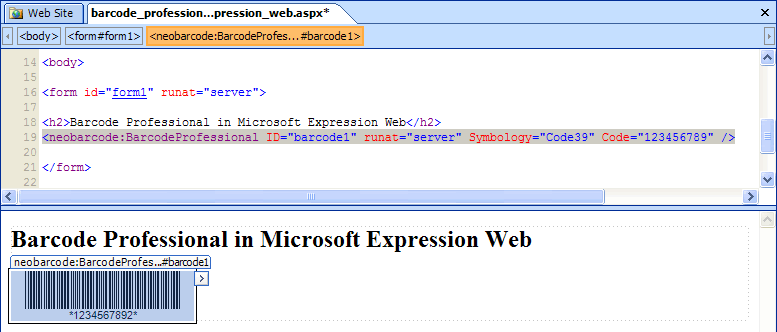

 Visit Neodynamic's website.
Visit Neodynamic's website.