Merging Actions to get impressive imaging effects
In the following points you can find how to merge Actions in order to get some impressive imaging effects without efforts.
Note
We will publish all other new effects at our Website (www.neodynamic.com) and if you cannot figure out how to get a given effect working, please contact our Tech Support emailing support@neodynamic.com
We will publish all other new effects at our Website (www.neodynamic.com) and if you cannot figure out how to get a given effect working, please contact our Tech Support emailing support@neodynamic.com
Merging Actions
- ConvertToSepia + Filmstrip + PerspectiveShadow
- Filmstrip + GlassTable (Reflection)
- ConvertToNegative + Filmstrip
- ConvertToGrayscale + Polaroid + DropShadow
- Polaroid + PerspectiveShadow
- GlassTable (Reflection) on Image and Text elements
- MailStamp + Rotate + DropShadow
- Scale + Silhouette + GlassTable (Reflection) on Image and Text elements
- Halo effect through DropShadow
ConvertToSepia + Filmstrip + PerspectiveShadow
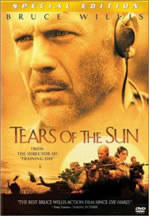 This is the original image |
|
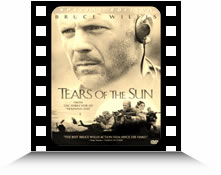 The original image after ImageDraw processes it. |
Steps to reproduce this effect
|
Filmstrip + GlassTable (Reflection)
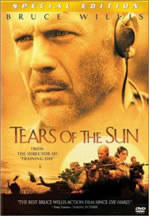 This is the original image |
|
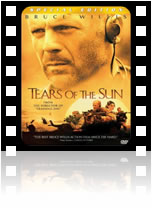 The original image after ImageDraw processes it. |
Steps to reproduce this effect
|
ConvertToNegative + Filmstrip
 This is the original image |
|
 The original image after ImageDraw processes it. |
Steps to reproduce this effect
|
ConvertToGrayscale + Polaroid + DropShadow
 This is the original image |
|
 The original image after ImageDraw processes it. |
Steps to reproduce this effect
|
Polaroid + PerspectiveShadow
 This is the original image |
|
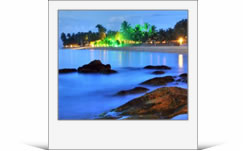 The original image after ImageDraw processes it. |
Steps to reproduce this effect
|
GlassTable (Reflection) on Image and Text elements
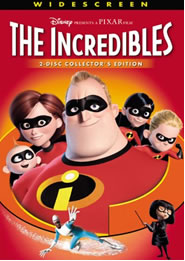 This is the original image |
|
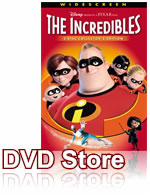 The original image after ImageDraw processes it. |
Steps to reproduce this effect
|
MailStamp + Rotate + DropShadow
 This is the original image |
|
 The original image after ImageDraw processes it. |
Steps to reproduce this effect
|
Scale + Silhouette + GlassTable (Reflection) on Image and Text elements
 This is the original image (PNG with Transparency background). |
|
 The original image after ImageDraw processes it. |
Steps to reproduce this effect
|
Halo effect through DropShadow
 |
Steps to reproduce this effect
|

 Visit Neodynamic's website.
Visit Neodynamic's website.