ThermalLabel SDK supports AutoShapes which are preset shapes like rectangles, circles, lines, and ellipses that can be placed on the label surface.
In This Section
Shape Items Overview
Rectangle Item
A Rectangle Item – represented by Neodynamic.SDK.Printing.RectangleShapeItem class – lets you draw rectangle shapes on the label. RectangleShapeItem objects are created by specifying some basic properties such as Width, Height, Fill, StrokeThickness, Roundness, etc.
RectangleShapeItem Sample:
By using RectangleShapeItem objects you can draw rectangles as well as rounded rectangles. The following figure is a sample label featuring rectangle shapes with different settings.

RectangleShapeItem Sample:
By using RectangleShapeItem objects you can draw rectangles as well as rounded rectangles. The following figure is a sample label featuring rectangle shapes with different settings.

Visual Basic
'Define a ThermalLabel object and set unit to inch and label size Dim tLabel As New ThermalLabel(UnitType.Inch, 4, 3) tLabel.GapLength = 0.2 'Define some RectangleShapeItem objects Dim r1 As New RectangleShapeItem(0.5, 0.5, 1, 0.75) r1.StrokeThickness = 0.03 'With rounded corners Dim r2 As New RectangleShapeItem(0.5, 1.75, 1, 0.75) r2.StrokeThickness = 0.03 r2.CornerRadius = New RectangleCornerRadius(0.2) 'With some rounded corners and black fill Dim r3 As New RectangleShapeItem(2, 0.5, 1, 0.75) r3.FillColor = Neodynamic.SDK.Printing.Color.Black r3.CornerRadius = New RectangleCornerRadius(0.2, 0.2, 0, 0) 'Add items to ThermalLabel object... tLabel.Items.Add(r1) tLabel.Items.Add(r2) tLabel.Items.Add(r3) 'Create a PrintJob object Using pj As New PrintJob() 'Create PrinterSettings object Dim myPrinter As New PrinterSettings() myPrinter.Communication.CommunicationType = CommunicationType.USB myPrinter.Dpi = 203 myPrinter.ProgrammingLanguage = ProgrammingLanguage.ZPL myPrinter.PrinterName = "Zebra TLP2844-Z" 'Set PrinterSettings to PrintJob pj.PrinterSettings = myPrinter 'Print ThermalLabel object... pj.Print(tLabel) End Using
C#
//Define a ThermalLabel object and set unit to inch and label size
ThermalLabel tLabel = new ThermalLabel(UnitType.Inch, 4, 3);
tLabel.GapLength = 0.2;
//Define some RectangleShapeItem objects
RectangleShapeItem r1 = new RectangleShapeItem(0.5, 0.5, 1, 0.75);
r1.StrokeThickness = 0.03;
//With rounded corners
RectangleShapeItem r2 = new RectangleShapeItem(0.5, 1.75, 1, 0.75);
r2.StrokeThickness = 0.03;
r2.CornerRadius = new RectangleCornerRadius(0.2);
//With some rounded corners and black fill
RectangleShapeItem r3 = new RectangleShapeItem(2, 0.5, 1, 0.75);
r3.FillColor = Neodynamic.SDK.Printing.Color.Black;
r3.CornerRadius = new RectangleCornerRadius(0.2, 0.2, 0, 0);
//Add items to ThermalLabel object...
tLabel.Items.Add(r1);
tLabel.Items.Add(r2);
tLabel.Items.Add(r3);
//Create a PrintJob object
using (PrintJob pj = new PrintJob())
{
//Create PrinterSettings object
PrinterSettings myPrinter = new PrinterSettings();
myPrinter.Communication.CommunicationType = CommunicationType.USB;
myPrinter.Dpi = 203;
myPrinter.ProgrammingLanguage = ProgrammingLanguage.ZPL;
myPrinter.PrinterName = "Zebra TLP2844-Z";
//Set PrinterSettings to PrintJob
pj.PrinterSettings = myPrinter;
//Print ThermalLabel object...
pj.Print(tLabel);
}
Line Item
A Line Item – represented by Neodynamic.SDK.Printing.LineShapeItem class – lets you draw lines on the label. LineShapeItem objects are created by specifying some basic properties such as Width, Height, Orientation, etc.
LineShapeItem Sample:
By using LineShapeItem objects you can draw lines at any orientation i.e. horizontal, vertical, diagonals up and down. The following figure is a sample label featuring some line shapes with different settings.
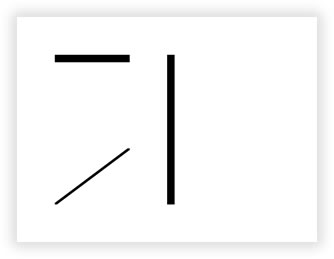
LineShapeItem Sample:
By using LineShapeItem objects you can draw lines at any orientation i.e. horizontal, vertical, diagonals up and down. The following figure is a sample label featuring some line shapes with different settings.
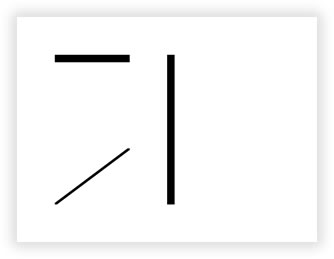
Visual Basic
'Define a ThermalLabel object and set unit to inch and label size
Dim tLabel As New ThermalLabel(UnitType.Inch, 4, 3)
tLabel.GapLength = 0.2
'Define some LineShapeItem objects
'A simple horizontal line
Dim l1 As New LineShapeItem(0.5, 0.5, 1, 0.1)
l1.StrokeThickness = 0.1
'A diagonal up line
Dim l2 As New LineShapeItem(0.5, 1.75, 1, 0.75)
l2.StrokeThickness = 0.03
l2.Orientation = LineOrientation.DiagonalUp
'A simple vertical line
Dim l3 As New LineShapeItem(2, 0.5, 0.1, 2)
l3.StrokeThickness = 0.1
l3.Orientation = LineOrientation.Vertical
'Add items to ThermalLabel object...
tLabel.Items.Add(l1)
tLabel.Items.Add(l2)
tLabel.Items.Add(l3)
'Create a PrintJob object
Using pj As New PrintJob()
'Create PrinterSettings object
Dim myPrinter As New PrinterSettings()
myPrinter.Communication.CommunicationType = CommunicationType.USB
myPrinter.Dpi = 203
myPrinter.ProgrammingLanguage = ProgrammingLanguage.ZPL
myPrinter.PrinterName = "Zebra TLP2844-Z"
'Set PrinterSettings to PrintJob
pj.PrinterSettings = myPrinter
'Print ThermalLabel object...
pj.Print(tLabel)
End Using
C#
//Define a ThermalLabel object and set unit to inch and label size
ThermalLabel tLabel = new ThermalLabel(UnitType.Inch, 4, 3);
tLabel.GapLength = 0.2;
//Define some LineShapeItem objects
//A simple horizontal line
LineShapeItem l1 = new LineShapeItem(0.5, 0.5, 1, 0.1);
l1.StrokeThickness = 0.1;
//A diagonal up line
LineShapeItem l2 = new LineShapeItem(0.5, 1.75, 1, 0.75);
l2.StrokeThickness = 0.03;
l2.Orientation = LineOrientation.DiagonalUp;
//A simple vertical line
LineShapeItem l3 = new LineShapeItem(2, 0.5, 0.1, 2);
l3.StrokeThickness = 0.1;
l3.Orientation = LineOrientation.Vertical;
//Add items to ThermalLabel object...
tLabel.Items.Add(l1);
tLabel.Items.Add(l2);
tLabel.Items.Add(l3);
//Create a PrintJob object
using (PrintJob pj = new PrintJob())
{
//Create PrinterSettings object
PrinterSettings myPrinter = new PrinterSettings();
myPrinter.Communication.CommunicationType = CommunicationType.USB;
myPrinter.Dpi = 203;
myPrinter.ProgrammingLanguage = ProgrammingLanguage.ZPL;
myPrinter.PrinterName = "Zebra TLP2844-Z";
//Set PrinterSettings to PrintJob
pj.PrinterSettings = myPrinter;
//Print ThermalLabel object...
pj.Print(tLabel);
}
Circle and Ellipse Items
Circle and Ellipse items – represented by Neodynamic.SDK.Printing.CircleShapeItem and Neodynamic.SDK.Printing.EllipseShapeItem classes respectively– let you draw circle and ellipse/oval shapes on the label. Both kinds of objects are created by specifying some basic properties such as Width, Height, Fill, StrokeThickness, etc.
CircleShapeItem and EllipseShapeItem Sample:
By using CircleShapeItem and EllipseShapeItem objects you can draw circle, ellipse and oval shapes. The following figure is a sample label featuring such shapes.
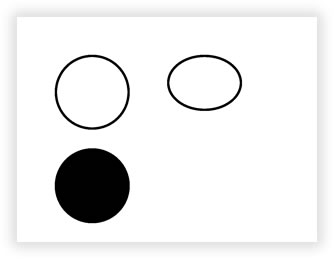
CircleShapeItem and EllipseShapeItem Sample:
By using CircleShapeItem and EllipseShapeItem objects you can draw circle, ellipse and oval shapes. The following figure is a sample label featuring such shapes.
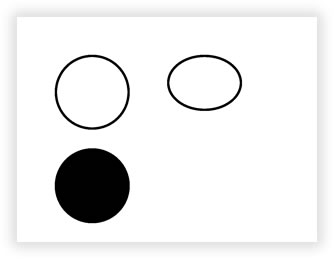
Visual Basic
'Define a ThermalLabel object and set unit to inch and label size Dim tLabel As New ThermalLabel(UnitType.Inch, 4, 3) tLabel.GapLength = 0.2 'Define a CircleShapeItem object Dim c1 As New CircleShapeItem(0.5, 0.5, 1) c1.StrokeThickness = 0.03 'Define a CircleShapeItem object with black fill Dim c2 As New CircleShapeItem(0.5, 1.75, 1) c2.FillColor = Neodynamic.SDK.Printing.Color.Black 'Define an EllipseShapeItem object Dim e1 As New EllipseShapeItem(2, 0.5, 1, 0.75) e1.StrokeThickness = 0.03 'Add items to ThermalLabel object... tLabel.Items.Add(c1) tLabel.Items.Add(c2) tLabel.Items.Add(e1) 'Create a PrintJob object Using pj As New PrintJob() 'Create PrinterSettings object Dim myPrinter As New PrinterSettings() myPrinter.Communication.CommunicationType = CommunicationType.USB myPrinter.Dpi = 203 myPrinter.ProgrammingLanguage = ProgrammingLanguage.ZPL myPrinter.PrinterName = "Zebra TLP2844-Z" 'Set PrinterSettings to PrintJob pj.PrinterSettings = myPrinter 'Print ThermalLabel object... pj.Print(tLabel) End Using
C#
//Define a ThermalLabel object and set unit to inch and label size
ThermalLabel tLabel = new ThermalLabel(UnitType.Inch, 4, 3);
tLabel.GapLength = 0.2;
//Define a CircleShapeItem object
CircleShapeItem c1 = new CircleShapeItem(0.5, 0.5, 1);
c1.StrokeThickness = 0.03;
//Define a CircleShapeItem object with black fill
CircleShapeItem c2 = new CircleShapeItem(0.5, 1.75, 1);
c2.FillColor = Neodynamic.SDK.Printing.Color.Black;
//Define an EllipseShapeItem object
EllipseShapeItem e1 = new EllipseShapeItem(2, 0.5, 1, 0.75);
e1.StrokeThickness = 0.03;
//Add items to ThermalLabel object...
tLabel.Items.Add(c1);
tLabel.Items.Add(c2);
tLabel.Items.Add(e1);
//Create a PrintJob object
using (PrintJob pj = new PrintJob())
{
//Create PrinterSettings object
PrinterSettings myPrinter = new PrinterSettings();
myPrinter.Communication.CommunicationType = CommunicationType.USB;
myPrinter.Dpi = 203;
myPrinter.ProgrammingLanguage = ProgrammingLanguage.ZPL;
myPrinter.PrinterName = "Zebra TLP2844-Z";
//Set PrinterSettings to PrintJob
pj.PrinterSettings = myPrinter;
//Print ThermalLabel object...
pj.Print(tLabel);
}

 Visit Neodynamic's website.
Visit Neodynamic's website.