How to create barcodes using C# or VB.NET and Barcode Professional for ASP.NET that must fit a given size or area
Product Barcode Professional for ASP.NET Published 08/28/2006 Updated 08/28/2006
Requirements
Neodynamic Barcode Professional 3.0 for ASP.NET
Microsoft .NET Framework (all versions)
It's very common to need to create a barcode image in order it fits a given area, for instance: The barcode must fit an area of size 1.5 inch x 1 inch.
One version of the GetBarcodeImage() method that Barcode Professional features, lets you to accomplish that by specifying the target area through barsAreaSizeInInches parameter. Please keep in mind the following points about the target area:
- The target area's size (width and height) is measured in inches
- The target Width includes the whole barcode bars width plus left and right Quiet Zones (QuietZoneWidth property)
- The target Height includes the barcode bar's height only
Example
You want to encode the data 1234567890 in Code 128 at 300DPI and the barcode must fit an area of size 1 inch x 0.5 inch
VB
Private Sub SaveBarcode()
'Create a Barcode Professional object
Dim bcp As New Neodynamic.WebControls.BarcodeProfessional.BarcodeProfessional()
'Set the barcode symbology to Code 128
bcp.Symbology = Neodynamic.WebControls.BarcodeProfessional.Symbology.Code128
'Set the value to encode
bcp.Code = "1234567890"
'Barcode dimensions settings
bcp.BarHeight = 1.0F
bcp.BarWidth = 0.01F
'Resolution
Dim dpi As Single = 300.0F
'Target size in inches
Dim targetArea As New System.Drawing.SizeF(1.0F, 0.5F)
'Get the barcode image fitting the target area
Dim imgBarcode As System.Drawing.Image = bcp.GetBarcodeImage(dpi, targetArea)
'Save it on disk in PNG format
imgBarcode.Save("C:\temp\barcode128.png", System.Drawing.Imaging.ImageFormat.Png)
imgBarcode.Dispose()
End Sub C#
private void SaveBarcode()
{
//Create a Barcode Professional object
Neodynamic.WebControls.BarcodeProfessional.BarcodeProfessional bcp = new Neodynamic.WebControls.BarcodeProfessional.BarcodeProfessional();
//Set the barcode symbology to Code 128
bcp.Symbology = Neodynamic.WebControls.BarcodeProfessional.Symbology.Code128;
//Set the value to encode
bcp.Code = "1234567890";
//Barcode dimensions settings
bcp.BarHeight = 1.0f;
bcp.BarWidth = 0.01f;
//Resolution
float dpi = 300.0f;
//Target size in inches
System.Drawing.SizeF targetArea = new System.Drawing.SizeF(1.0f, 0.5f);
//Get the barcode image fitting the target area
System.Drawing.Image imgBarcode = bcp.GetBarcodeImage(dpi, targetArea);
//Save it on disk in PNG format
imgBarcode.Save(@"C:\temp\barcode128.png", System.Drawing.Imaging.ImageFormat.Png);
imgBarcode.Dispose();
} Remember that the target Width includes the whole barcode bars width plus left and right Quiet Zones (QuietZoneWidth property) while the target Height includes the barcode bar's height only as is shown in the following figure (produced with the previous code)
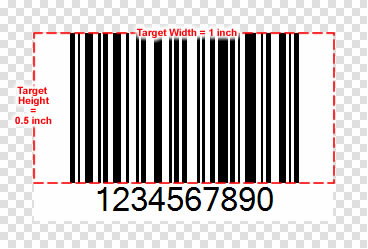
If you want to fulfill the whole target area with the barcode only, then you should just set the QuietZoneWidth property to zero (in order to rid of the left and right margins) and set the DisplayCode property to false (in order to hide the human readable text) as is shown in the following code.
VB
Private Sub SaveBarcode()
'Create a Barcode Professional object
Dim bcp As New Neodynamic.WebControls.BarcodeProfessional.BarcodeProfessional()
'Set the barcode symbology to Code 128
bcp.Symbology = Neodynamic.WebControls.BarcodeProfessional.Symbology.Code128
'Set the value to encode
bcp.Code = "1234567890"
'Barcode dimensions settings
bcp.BarHeight = 1.0F
bcp.BarWidth = 0.01F
bcp.QuietZoneWidth = 0
bcp.DisplayCode = False
'Resolution
Dim dpi As Single = 300.0F
'Target size in inches
Dim targetArea As New System.Drawing.SizeF(1.0F, 0.5F)
'Get the barcode image fitting the target area
Dim imgBarcode As System.Drawing.Image = bcp.GetBarcodeImage(dpi, targetArea)
'Save it on disk in PNG format
imgBarcode.Save("C:\temp\barcode128_full.png", System.Drawing.Imaging.ImageFormat.Png)
imgBarcode.Dispose()
End Sub C#
private void SaveBarcode()
{
//Create a Barcode Professional object
Neodynamic.WebControls.BarcodeProfessional.BarcodeProfessional bcp = new Neodynamic.WebControls.BarcodeProfessional.BarcodeProfessional();
//Set the barcode symbology to Code 128
bcp.Symbology = Neodynamic.WebControls.BarcodeProfessional.Symbology.Code128;
//Set the value to encode
bcp.Code = "1234567890";
//Barcode dimensions settings
bcp.BarHeight = 1.0f;
bcp.BarWidth = 0.01f;
bcp.QuietZoneWidth = 0;
bcp.DisplayCode = false;
//Resolution
float dpi = 300.0f;
//Target size in inches
SizeF targetArea = new System.Drawing.SizeF(1.0f, 0.5f);
//Get the barcode image fitting the target area
System.Drawing.Image imgBarcode = bcp.GetBarcodeImage(dpi, targetArea);
//Save it on disk in PNG format
imgBarcode.Save(@"C:\temp\barcode128_full.png", System.Drawing.Imaging.ImageFormat.Png);
imgBarcode.Dispose();
} This code will produce the following barcode image. Note that in this case, the barcode fulfills the specified target area.
