

Neodynamic Barcode Professional 6.0 for ASP.NET (WebControl)
Microsoft .NET Framework (any version)
Microsoft Visual Studio .NET (any version)
In ASP.NET Web Applications there are two different scenarios when talking about printing which are commonly known as "Client-side Printing" and "Server-side Printing".
In this article we are going to explore each scenario and how barcode printing can be accomplished by using Barcode Professional for ASP.NET.
In an ASP.NET Web Application, Client-side printing means that the printing job takes place on the user's machine as is shown in the following figure.
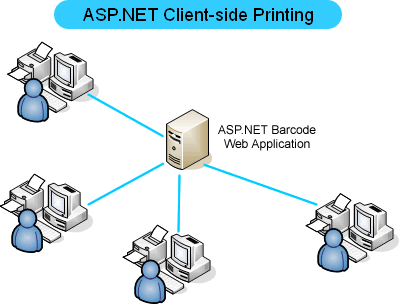
In Client-side printing scenarios, one of the commonly used techniques for printing is accomplished by using a simple JavaScript function on an ASP.NET WebForm (ASPX Page). The idea is very simple: provide to the user an ASP.NET WebForm with the content that must be printed enclosing it into a DIV tag and then use a JavaScript function to launch the print dialog on the client-side.
In the following example, we'll create a simple ASP.NET WebForm in order the user can print an Access Card which holds a barcode image rendered by Barcode Professional for ASP.NET.
Example of ASP.NET Barcode Client-side printing
Follow these steps
<script type="text/javascript">
function ClientSidePrint(idDiv)
{
var w = 600;
var h = 400;
var l = (window.screen.availWidth - w)/2;
var t = (window.screen.availHeight - h)/2;
var sOption="toolbar=no,location=no,directories=no,menubar=no,scrollbars=yes,width=" + w + ",height=" + h + ",left=" + l + ",top=" + t;
// Get the HTML content of the div
var sDivText = window.document.getElementById(idDiv).innerHTML;
// Open a new window
var objWindow = window.open("", "Print", sOption);
// Write the div element to the window
objWindow.document.write(sDivText);
objWindow.document.close();
// Print the window
objWindow.print();
// Close the window
objWindow.close();
}
</script>
The JavaScript ClientSidePrint function is very straightforward. It just takes a DIV's ID and then writes its content into a new browser window in order to invoke the print dialog on that window.
<form id="form1" runat="server">
<div>
<button onclick="ClientSidePrint('AccessCard');">Print Access Card...</button>
<br />
Barcode Client-side Printing Sample!
<br />
<br />
</div>
<div id="AccessCard">
<div style="width:300px; border:solid 2px black; text-align:center; padding:5px">
<strong><span style="font-size: 16pt; font-family: Arial">AdventureWorks<br />
Access Card</span></strong><br />
<br />
<span style="font-family: Arial"><strong>
<br />
Gilbert, Guy<br />
</strong>
<span style="font-size: 10pt">Software Developer<br />
</span></span>
<br />
<neobarcode:BarcodeProfessional ID="BarcodeProfessional1" runat="server" BarHeight="0.6"
Code="12345678902120005544" Font-Bold="False" Font-Italic="False" Font-Names="Arial"
Font-Size="10pt" Font-Strikeout="False" Font-Underline="False"
Symbology="Code128" />
<br />
<br />
<span style="font-size: 8pt"><span style="font-family: Arial"><strong>IMPORTANT<br />
</strong>The cardholder
accepts responsibility for materials changed to this card and so on! </span></span></div>
</div>
</form>
If you switch to the Design View you should get something like this:
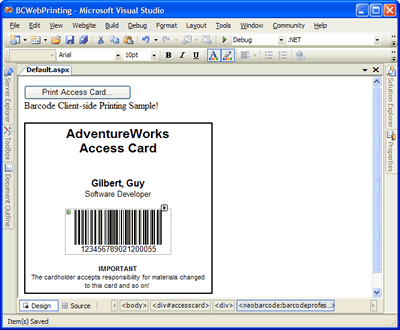
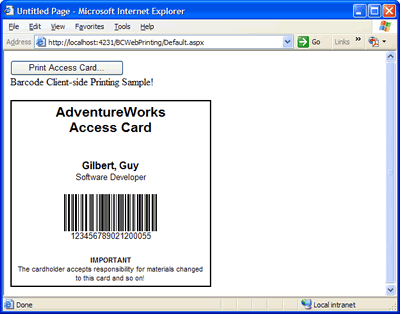
In an ASP.NET Web Application, Server-side printing means that the printing job takes place on the Server machine which is running our ASP.NET Web Application as is shown in the following figure.
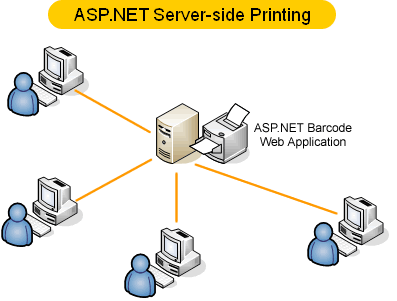
In ASP.NET Server-side printing scenarios, the technique for printing is accomplished by using the .NET PrintDocument class - under System.Drawing.Printing namespace - on an ASP.NET WebForm (ASPX Page).
The PrintDocument class - which is mostly used in Windows Forms applications - lets you setting up the properties that describe what and where to print content such us strings, images, etc. The main method the PrintDocument class features is Print which starts the document's printing process. After Print method is invoked, the PrintDocument raises a PrintPage event for each page to be printed. Here is where you should add the printing logic to an event handler for that event.
Barcode Professional control features an overloaded method called DrawOnCanvas which lets you to draw the barcode image on any GDI+ Graphics object - an instance of System.Drawing.Graphics class. The PrintDocument's PrintPage event exposes a Graphics object where to paint the page content and here is where that Graphics object must be passed to the DrawOnCanvas method in order to get the barcode image printed out on a Server's Printer.
In the following example, we'll create a simple ASP.NET WebForm in order the user can print out an Access Card which holds a barcode image rendered by Barcode Professional for ASP.NET. Remember that the printing job will be done on a server's printer.
Example of ASP.NET Barcode Server-side printing
Follow these steps
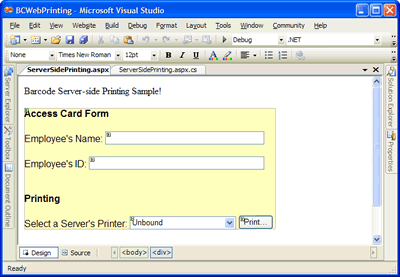
If Not IsPostBack Then
Me.DropDownList1.DataSource = System.Drawing.Printing.PrinterSettings.InstalledPrinters
Me.DropDownList1.DataBind()
Me.DropDownList1.SelectedIndex = 0
End If
if (!IsPostBack)
{
this.DropDownList1.DataSource = System.Drawing.Printing.PrinterSettings.InstalledPrinters;
this.DropDownList1.DataBind();
this.DropDownList1.SelectedIndex = 0;
}
Private Sub Button1_Click(ByVal sender As System.Object, ByVal e As System.EventArgs) Handles Button1.Click
' Create an instance of PrintDocument
Dim printdoc As New System.Drawing.Printing.PrintDocument()
' Set the printer name
printdoc.PrinterSettings.PrinterName = Me.DropDownList1.Text
' Handle printing
AddHandler printdoc.PrintPage, AddressOf Me.printdoc_PrintPage
' Print!
printdoc.Print()
End Sub
Private Sub printdoc_PrintPage(ByVal sender As System.Object, ByVal e As System.Drawing.Printing.PrintPageEventArgs)
' Printing Access Card...
' Access Card size
Dim cardSize As New System.Drawing.Rectangle(0, 0, 350, 200)
' Draw Card Size
e.Graphics.DrawRectangle(System.Drawing.Pens.Black, cardSize)
e.Graphics.DrawString("AdventureWorks Access Card", New System.Drawing.Font("Arial", 16.0F), System.Drawing.Brushes.Black, New System.Drawing.PointF(10.0F, 10.0F))
' Draw employee's name
e.Graphics.DrawString(Me.TextBox1.Text, New System.Drawing.Font("Arial", 12.0F), System.Drawing.Brushes.Black, New System.Drawing.PointF(10.0f, 50.0F))
' Draw barcode for employee's ID
Dim bcp As New Neodynamic.WebControls.BarcodeProfessional.BarcodeProfessional()
' Use Code 128 symbology
bcp.Symbology = Neodynamic.WebControls.BarcodeProfessional.Symbology.Code128
' Other barcode settings such as Bar's Height
bcp.BarHeight = 1.0F ' 1 inch
bcp.QuietZoneWidth = 0
' ...
' Set the value to encode i.e. Employee's ID
bcp.Code = Me.TextBox2.Text
' Draw barcode on the printer's graphics
bcp.DrawOnCanvas(e.Graphics, New System.Drawing.PointF(0.10F, 0.75F))
End Sub
protected void Button1_Click(object sender, EventArgs e)
{
// Create an instance of PrintDocument
System.Drawing.Printing.PrintDocument printdoc = new System.Drawing.Printing.PrintDocument();
// Set the printer name
printdoc.PrinterSettings.PrinterName = this.DropDownList1.Text;
// Handle printing
printdoc.PrintPage += new System.Drawing.Printing.PrintPageEventHandler(printdoc_PrintPage);
// Print!
printdoc.Print();
}
void printdoc_PrintPage(object sender, System.Drawing.Printing.PrintPageEventArgs e)
{
// Printing Access Card...
// Access Card size
System.Drawing.Rectangle cardSize = new System.Drawing.Rectangle(0, 0, 350, 200);
// Draw Card Size
e.Graphics.DrawRectangle(System.Drawing.Pens.Black, cardSize);
e.Graphics.DrawString("AdventureWorks Access Card", new System.Drawing.Font("Arial", 16.0f), System.Drawing.Brushes.Black, new System.Drawing.PointF(10.0f, 10.0f));
// Draw employee's name
e.Graphics.DrawString(this.TextBox1.Text, new System.Drawing.Font("Arial", 12.0f), System.Drawing.Brushes.Black, new System.Drawing.PointF(10.0f, 50.0f));
// Draw barcode for employee's ID
Neodynamic.WebControls.BarcodeProfessional.BarcodeProfessional bcp = new Neodynamic.WebControls.BarcodeProfessional.BarcodeProfessional();
// Use Code 128 symbology
bcp.Symbology = Neodynamic.WebControls.BarcodeProfessional.Symbology.Code128;
// Other barcode settings such as Bar's Height
bcp.BarHeight = 1.0f; //1 inch
bcp.QuietZoneWidth = 0;
// ...
// Set the value to encode i.e. Employee's ID
bcp.Code = this.TextBox2.Text;
// Draw barcode on the printer's graphics
bcp.DrawOnCanvas(e.Graphics, new System.Drawing.PointF(0.10f, 0.75f));
} 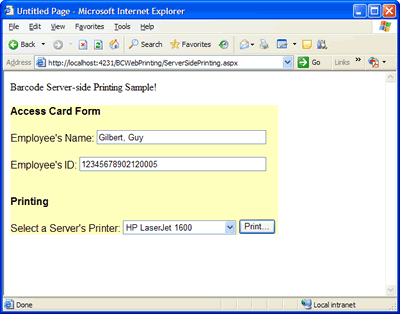
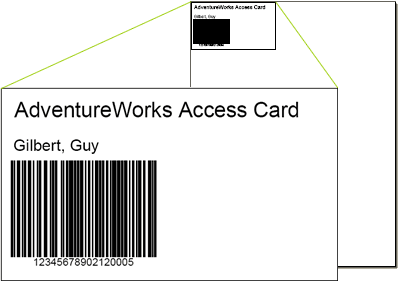
It's very common to need to print the barcode in order it fits a given area, for instance: "The barcode must be printed on an area of size 3 inch x 0.5 inch."
One version of DrawOnCanvas method lets you to accomplish that by specifying the target area through barsAreaInInches parameter. Keep in mind the following points about the target area:
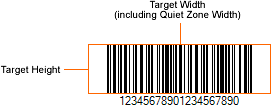
Draw barcode on the printer's graphics
' The barcode must fit an area of size 3in x 0.5in
bcp.DrawOnCanvas(e.Graphics, NewNew System.Drawing.PointF(0.10F, 0.75F), New System.Drawing.SizeF(3.0F, 0.5F))
// Draw barcode on the printer's graphics
// The barcode must fit an area of size 3in x 0.5in
bcp.DrawOnCanvas(e.Graphics, new System.Drawing.PointF(0.10f, 0.75f), new System.Drawing.SizeF(3.0f, 0.5f));
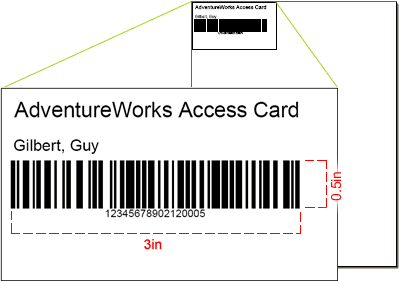
We provide best-in-class customer service and support directly from members of our dev team! If we are available when you contact us, you will get a response in few minutes; otherwise the maximum turnaround is 24hs in most cases.