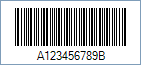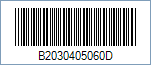This Symbology is also known as ABC Codabar, CodaBar, USD-4, NW-7, Code 2 of 7, Monarch, Code-27, Ames code, Rationalized Codabar, 2 of 7 Code, ANSI/AIM Codabar, Uniform Symbology Specification Codabar, USS Codabar
This Barcode Symbology is supported by the following Neodynamic products:
Note: Please refer to the Class Reference documentation for more information about the properties and methods stated in this document.
In order to get a Codabar barcode image, please follow these steps:
- Set the Symbology property to Codabar
- Set the AddChecksum property to False
- Set the CodabarStartChar and CodabarStopChar properties
- Setting up dimensions and quiet zones:
- Set the BarWidth and BarHeight properties (Values are expressed in Inches)
- Set the QuietZoneWidth property (Value is expressed in Inches)
- Set the TopMargin and BottomMargin properties (Values are expressed in Inches)
- Set the Code property with the value to encode.
- Codabar utilizes A, B, C, or D characters as Start & Stop symbols and they are shown in the human readable text of a barcode image. You can rid of those characters from the human readable text by setting up the DisplayStartStopChar property to False
Note: Please refer to the Class Reference documentation for more information about the properties and methods stated in this document.
In order to get a Codabar barcode image, please follow these steps:
- Set the Symbology property to Codabar
- Set the AddChecksum property to False
- Set the CodabarStartChar and CodabarStopChar properties
- Setting up dimensions and quiet zones:
All values for barcode dimensions are expressed in INCHES by default. However, Barcode Professional supports other unit of measurement such as Millimeter, Centimeter, and Mils. For modifying the unit of measurement for barcoding, please set up the BarcodeUnit property as needed.
- Set the BarWidth and BarHeight properties (Values are expressed in Inches)
- Set the QuietZone property (Value is expressed in Inches)
- Set the Code property with the value to encode.
- Codabar utilizes A, B, C, or D characters as Start & Stop symbols and they are shown in the human readable text of a barcode image. You can rid of those characters from the human readable text by setting up the DisplayStartStopChar property to False


 Codabar was developed in 1972 by Pitney Bowes, Inc. It is a discrete, self-checking symbology that may encode 16 different characters, plus an additional four start/stop characters.
Codabar was developed in 1972 by Pitney Bowes, Inc. It is a discrete, self-checking symbology that may encode 16 different characters, plus an additional four start/stop characters.