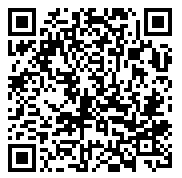This Symbology is also known as SEPA Credit Transfer QR Code, SCT QR Code
This Barcode Symbology is supported by the following Neodynamic products:It's a QR Code to enable payment initiation whereby the 2D QR Code contains the required data for the originator to initiate a SEPA Credit Transfer (SCT).
The process starts with the payee printing the 2D QR Code, for example, on the invoice to be sent. Upon receipt of the invoice, the payer scans the 2D code with a Smartphone, PC or scanner (either at home or at bank branch office) and by doing so the payer is directed to his online banking application where the payment details are pre-filled automatically. The payer then simply validates the transaction in order to complete the payment process.
EPC QR Code Data Elements
| (M)andatory/(O)ptional | Data Type | Data Length | Data Content |
|---|---|---|---|
| M | 3..3 Alphanumeric | 3 | Version: V1: 001 V2: 002 |
| V1: M V2: O/M |
8/11 Alphanumeric | 11 | AT-23 BIC of the Beneficiary Bank. The BIC will continue to be mandatory for SEPA payment transactions involving nonEEA countries. |
| M | 1..70 Alphanumeric | 70 | AT-21 Name of the Beneficiary. |
| M | 1..34 Alphanumeric | 34 | AT-20 Account number of the Beneficiary Only IBAN is allowed. |
| O | 3..3 Alphanumeric 1..12 Numeric |
12 | AT-04 Amount of the Credit Transfer in Euro Amount must be 0.01 or more and 999999999.99 or less. |
| O | 1..4 Alphanumeric | 4 | AT-44 Purpose of the Credit Transfer. |
| O | 1..35 Alphanumeric | 35 | AT-05 Remittance Information (Structured) Creditor Reference (ISO 11649 RF Creditor Reference may be used). |
| O | 1..140 Alphanumeric | 140 | AT-05 Remittance Information (Unstructured). |
| O | 1..70 Alphanumeric | 70 | Beneficiary to originator information. |
The format to specify these data elements to Barcode Professional is separating each of them by a pipe char `|`. See samples below.
Code property = 001|BHBLDEHHXXX|Franz Mustermänn|DE71110220330123456789|EUR12.3|GDDS|RF18539007547034 will produce the following barcode image:
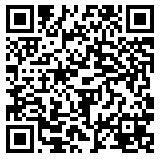
Code property = 002||François D'Alsace S.A.|FR1420041010050500013M02606|EUR12.3|||Client:Marie Louise La Lune will produce the following barcode image: