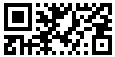Also known as rMQR, ISO/IEC DIS 23941
This Barcode Symbology is supported by the following Neodynamic products:Rectangular Micro QR Code (rMQR) is a 2D matrix symbology that extends Micro QR Code with a new fixed set of rectangular symbol sizes. These new sizes are ideal for marking curved surfaces such as test tubes as well as for application by a limited-height marking technology such as a continuous inkjet printer.
Rectangular Micro QR Code is capable of handling all types of data, such as numeric and alphabetic characters, Kanji, Kana, Hiragana, symbols, binary, and control codes.
Rectangular Micro QR Code features 32 sizes (Versions), referred to as Version R7x43 to R17x139. The vertical module has 6 sizes depending on the number of modules, e.g. 7, 9, 11, 13, 15, 17, and the horizontal module has 6 sizes depending on the number of modules, e.g. 27, 43, 59, 77, 99, 139.
Rectangular Micro QR Code employs Reed-Solomon error control coding to detect and correct errors to restore data if the rMQR symbol is dirty or damaged. Two error correction levels are available for users to choose according to the operating environment. Raising this level improves error correction capability but also increases the amount of data to encode. To select error correction level, various factors such as the operating environment and the symbol size need to be considered. Level H (30%) may be selected for factory environment where QR Code gets dirty, whereas Level M (15%) may be selected for clean environment with the large amount of data.
rMQR implementation in Barcode Professional supports additional features like FNC1 (GS1 system) and Extended Channel Interpretation (ECI).
How Rectangular Micro QR Code tilde processing works
When working with Rectangular Micro QR Code tilde processing keep in mind the following rules:Code property = 1234567890 will produce the following barcode image:

Code property = ABC-12345 will produce the following barcode image: