HIBC PAS Aztec Code Barcode
This Symbology is also known as HIBCC PAS, HIBC Provider Applications Standard, HIBC Provider Applications Standard Barcode, HIBC PAS Barcode, HIBC PAS Data Structure, HIBC PAS Single Data Structure, HIBC PAS Split Data Field, HIBC PAS Multiple Data Field (Concatenated), HIBC Health Care Services Provider Barcode
This Barcode Symbology is supported by the following Neodynamic products:
Overview
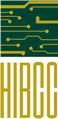 The HIBC PAS (Provider Applications Standard) is used by Providers of health care services for identification purpose. Providers can encode two kind of information for data structures which are described as "Where" (meaning where the data structure is located i.e. "where it is or what it is on") and "What" (meaning the nature of the data structure i.e. "what it is"). Providers can encode a given Data Structure by using one of the three HIBC PAS formats, depending on the length of the data structure and the available space to represent it. These formats may combine two or more data fields or may split data fields.
The HIBC PAS (Provider Applications Standard) is used by Providers of health care services for identification purpose. Providers can encode two kind of information for data structures which are described as "Where" (meaning where the data structure is located i.e. "where it is or what it is on") and "What" (meaning the nature of the data structure i.e. "what it is"). Providers can encode a given Data Structure by using one of the three HIBC PAS formats, depending on the length of the data structure and the available space to represent it. These formats may combine two or more data fields or may split data fields.
The HIBC PAS Data Structures can be represented by a 2D Aztec Code barcode.
HIBC PAS Single Data Structure
The HIBC PAS Single Data Structure format encodes:
- "+/" is the Industry Standard Identifier for HIBC Provider Applications Standard
- 1 or 3 flag character(s) indicating "where" the data structure is located (*)
- 1 or 3 flag character(s) indicating "what" the encoded data is (*)
- 1 to 15 alphanumeric characters for Data defined by the application
- a Checksum which is automatically calculated by Barcode Professional.
HIBC PAS Split Data Fields Data Structure
If the length of the data field requires that a dual data structure ("split") format be used, encodation should be performed using the following formats:
- The HIBC PAS First Data Structure format encodes:
- "+/" sign identifier of the HIBC Supplier Data Structure
- "1" (number/digit one) which indicates that this is the first data structure
- 1 or 3 flag character(s) indicating "where" the data structure is located (*)
- 1 or 3 flag character(s) indicating "what" the encoded data is (*)
- 1 to 15 alphanumeric characters for Data defined by the application
- a Checksum which is automatically calculated by Barcode Professional.
- The HIBC PAS Second Data Structure format encodes:
- "+/" sign identifier of the HIBC Supplier Data Structure
- "2" (number/digit two) which indicates that this is the second data structure
- 1 to 15 alphanumeric characters for Data defined by the application
- 1 character for Link Character (which is the Checksum from First Data Structure)
- a Checksum which is automatically calculated by Barcode Professional.
HIBC PAS Multiple Data Fields (Concatenated) in One Symbol
The data structure may contain more than one type of data when they share the same "where" flag. If this is the case, the fields are separated by slash (/) characters, and the first character in each field is defined as "what" the data is.
The HIBC PAS Multiple Data Fields format encodes:
- "+/" is the Industry Standard Identifier for HIBC Provider Applications Standard
- 1 or 3 flag character(s) indicating "where" the data structure is located (*)
- For each Data Fields which are separacted by slash (/) characters:
- 1 or 3 flag character(s) indicating "what" the encoded data is (*)
- 1 to 15 alphanumeric characters for Data defined by the application
- a Checksum which is automatically calculated by Barcode Professional.
(*) NOTES
- 1-character flag is an uppercase letter A through Z (except Y)
- 3-characters flag begins with a "Y" and are followed by an additional two characters, as defined by HIBCC
- "Where" and "What" fields are either a single alphabetic character from A to Z (except Y), or a 3-character sequence beginning with "Y". Three character flag characters begin with a "Y" and are followed by an additional two characters, as defined by HIBCC. If the field contains the letter "Z", this signifies that the data structure which follows does not conform to the HIBC Provider Applications Standard Data Structure Format.
- "Where" Flag Definitions (Please refer to HIBC Provider Applications Standard for further details)
| Flag Character |
Meaning |
| A |
Patient |
| B |
Patient Care Record |
| C |
Specimen Container |
| D |
Direct Patient Image Item |
| E |
Business Record |
| F |
Medical Administration Record |
| G |
Library Reference material |
| H |
Devices and Materials |
| I |
Identification Card |
| J |
Product Container |
| K |
Asset |
| L through X |
Reserved for future definition by HIBCC |
| Y |
Expansion Flag Character |
| Z |
User Defined |
- "What" Flag Definitions (Please refer to HIBC Provider Applications Standard for further details)
| Flag Character |
Meaning |
| A |
Labeler Identification Code (LIC): |
| B |
Service Identification |
| C |
Patient Identification |
| D |
Specimen Identification |
| E |
Personnel Identification |
| F |
Administrable Product Identification |
| G |
Implantable Product Information |
| H |
Hospital Item Identification |
| I |
Medical Procedure Identification |
| J |
Reimbursement Category |
| K |
Blood Product Identification |
| L |
Demographic Data |
| M |
Date/Time |
| N |
Asset Identification |
| O |
Purchase Order Number |
| P |
Dietary Item Identification |
| Q |
Manufacturer Serial Number |
| R |
Library Materials Identification |
| S |
Business Control Number |
| T |
Episode of Care Identification |
| U |
Health Industry Number (HIN) |
| V and W |
Reserved for future definition by HIBCC |
| X |
XML Document |
| Y |
Expansion Flag Character |
| Z |
User Defined |
How to create HIBC PAS Aztec Code barcodes using Barcode Professional for
Note: Please refer to the Class Reference documentation for more information about the properties and methods stated in this document.
In order to get a HIBC PAS Aztec Code barcode image, please follow these steps:
NOTE: This HIBC PAS is rendered as a
Aztec Code 2D barcode so all settings (like module size) for Aztec Code will be taken into account when generating a HIBC PAS symbol.
- Set the Symbology property to HibcPasAztec Code
- Setting up dimensions and quiet zones:
- Set the AztecCodeModuleSize property as required (Values are expressed in Inches)
- Set the QuietZoneWidth property (Value is expressed in Inches)
- Set the TopMargin and BottomMargin properties (Values are expressed in Inches)
- Set the Code property with the value to encode. Learn the different data encodings by referring to:
- Set the HibcFormatHumanReadableText property. If true (default value), then Human Readable Text is formatted as specified by HIBC Standards i.e. Zeros are displayed as Slashed-Zeros and the Space character is displayed as an Underscore.
- Set the HibcUseIsoIec15434Encoding property. Default value is False. If it's set to True, then the Code property will be processed and encoded by following ISO/IEC 15434 standard.
Note: Please refer to the Class Reference documentation for more information about the properties and methods stated in this document.
In order to get a HIBC PAS Aztec Code barcode image, please follow these steps:
NOTE: This HIBC PAS is rendered as a
Aztec Code 2D barcode so all settings (like module size) for Aztec Code will be taken into account when generating a HIBC PAS symbol.
- Set the Symbology property to HibcPasAztec Code
- Setting up dimensions and quiet zones:
All values for barcode dimensions are expressed in INCHES by default. However, Barcode Professional supports other unit of measurement such as Millimeter, Centimeter, and Mils. For modifying the unit of measurement for barcoding, please set up the BarcodeUnit property as needed.
- Set the AztecCodeModuleSize property as required (Values are expressed in Inches)
- Set the QuietZone property (Value is expressed in Inches)
- Set the Code property with the value to encode. Learn the different data encodings by referring to:
- Set the HibcFormatHumanReadableText property. If true (default value), then Human Readable Text is formatted as specified by HIBC Standards i.e. Zeros are displayed as Slashed-Zeros and the Space character is displayed as an Underscore.
- Set the HibcUseIsoIec15434Encoding property. Default value is False. If it's set to True, then the Code property will be processed and encoded by following ISO/IEC 15434 standard.
How to encode Single Data Structure
You can encode Single Data Structure by just passing to Barcode Professional the "Where" Flag Character + "What" Flag Character + 1 to 15 alphanumeric characters for Data
WWAPPLICATION_DATA
Example of encoding Single Data Structure
How to encode Split Data Fields
Barcode Professional provides an easy data format for encoding Split Data Fields Structure.
- For First Data Structure you must specify to Barcode Professional the "1" (number/digit one) + "Where" Flag Character + "What" Flag Character + 1 to 15 alphanumeric characters for first portion of the Data
1WWFIRST_PORTION_DATA
- For Second Data Structure you must specify to Barcode Professional the "2" (number/digit two) + 1 to 15 alphanumeric characters for remainder of the Data. You can optionally instruct to Barcode Professional for computing the "Link Character" by placing the "First Data Structure" between parentheses at the end of the value to encode as is shown below.
2REMAINDER_DATA(FIRST_DATA_STRUCTURE)
Example of encoding Split Data Fields
How to encode Multiple Data Fields Data in One Symbol
For encoding Multiple Data Fields Data in one symbol, the following format must be used:
WWFIRST_DATA/WSECOND_DATA/WTHIRD_DATA/…/WLAST_DATA
The / (slash) character is used as separator between all data structures.
Example of encoding Multiple Data Fields in One Symbol
Example of HIBC PAS Aztec Code barcodes
- Single Data Structure Example: Encoding Asset Tag - "Where" Flag = K, "What" Flag = N, and App Data = 12345.
Code property = KN12345 will produce the following barcode image:
- Split Data Fields Example: Encoding Director Patient Image (Split) Record
- o First Symbol: "Where" Flag = D, "What" Flag = I, and First Portion App Data = P98760.
Code property = 1DIP98760 will produce the following barcode image:
- Second Symbol: Remainder App Data = 54321. First Data for Link Character calculation = 1DIP98760
Code property = 254321(1DIP98760) will produce the following barcode image:
- Multiple Data Fields in One Symbol Example: Encoding Purchase Order:
- "Where" Flag = E
- First Field "What" Flag = A and App Data = H783
- Second Field "What" Flag = Z and App Data = 34H159
Code property = EAH783/Z34H159 will produce the following barcode image:


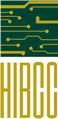 The HIBC PAS (Provider Applications Standard) is used by Providers of health care services for identification purpose. Providers can encode two kind of information for data structures which are described as "Where" (meaning where the data structure is located i.e. "where it is or what it is on") and "What" (meaning the nature of the data structure i.e. "what it is"). Providers can encode a given Data Structure by using one of the three HIBC PAS formats, depending on the length of the data structure and the available space to represent it. These formats may combine two or more data fields or may split data fields.
The HIBC PAS (Provider Applications Standard) is used by Providers of health care services for identification purpose. Providers can encode two kind of information for data structures which are described as "Where" (meaning where the data structure is located i.e. "where it is or what it is on") and "What" (meaning the nature of the data structure i.e. "what it is"). Providers can encode a given Data Structure by using one of the three HIBC PAS formats, depending on the length of the data structure and the available space to represent it. These formats may combine two or more data fields or may split data fields.



