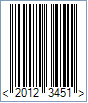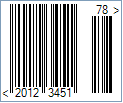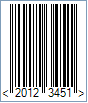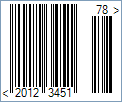This Symbology is also known as European Article Number 8, EAN-8 Supplement 5/Five-digit Add-On, EAN-8 Supplement 2/Two-digit Add-On, EAN-8+5, EAN-8+2, EAN8, EAN8+5, EAN13+2, UPC-8, GTIN-8, GS1-8, EAN/UCC-8
This Barcode Symbology is supported by the following Neodynamic products:
The data digits in an EAN-8 symbol identify a particular product and manufacturer. Since a limited number of EAN-8 codes are available in each country, they are issued only for products with insufficient space for a normal EAN-13 symbol. For example, a 2-digit country code permits a total of only 100,000 item numbers.
The value to encode by EAN-8 has the following structure (a.k.a. GTIN-8):
Each country has a numbering authority which assigns manufacturer codes to companies within its jurisdiction.
The Add-On Symbols were designed to encode information supplementary to that in the main bar code symbol on periodicals and paperback books. The Add-On can be composed of 2 or 5 digits only.
Note: Please refer to the Class Reference documentation for more information about the properties and methods stated in this document.
In order to get an EAN-8 barcode image, please follow these steps:
- Set the Symbology property to Ean8
- Setting up dimensions and quiet zones:
- Set the BarWidth property to 0.013 (Value is expressed in Inches)
- Set the BarHeight property to 0.86 (Value is expressed in Inches)
- If Guard Bars are needed:
- Set the GuardBar property to True
- Set the GuardBarHeight property to 0.925 (Value is expressed in Inches)
- Set the QuietZoneWidth property to 0.091 (Value is expressed in Inches)
- Set the Code property with a value with the following structure (GTIN-8):
- 2 or 3 digits for Number System or Country Code
- 5 or 4 digits for Product Code
- 1 digit for Check-Sum ONLY if AddChecksum property is False, otherwise DO NOT specify the checksum digit because it will be automatically calculated by Barcode Professional products
- Add-On Settings if needed:
- Set the EanUpcSupplement to Digits2 (Two-Digit Add-On) or Digits5 (Five-Digit Add-On)
- Set the EanUpcSupplementCode with the Add-On value which must be 2 or 5 digits only
- Drawn Light Margin Indicators if needed:
- Set the DisplayLightMarginIndicator to True
- Set the Text property to an Empty string
Note: Please refer to the Class Reference documentation for more information about the properties and methods stated in this document.
In order to get an EAN-8 barcode image, please follow these steps:
- Set the Symbology property to Ean8
- Setting up dimensions and quiet zones:
All values for barcode dimensions are expressed in INCHES by default. However, Barcode Professional supports other unit of measurement such as Millimeter, Centimeter, and Mils. For modifying the unit of measurement for barcoding, please set up the BarcodeUnit property as needed.
- Set the BarWidth property to 0.013 (Value is expressed in Inches)
- Set the BarHeight property to 0.86 (Value is expressed in Inches)
- If Guard Bars are needed:
- Set the GuardBar property to True
- Set the GuardBarHeight property to 0.925 (Value is expressed in Inches)
- Set the QuietZone property to 0.091, 0, 0.091, 0 - Left, Top, Right, Bottom (Value is expressed in Inches)
- Set the Code property with a value with the following structure (GTIN-8):
- 2 or 3 digits for Number System or Country Code
- 5 or 4 digits for Product Code
- 1 digit for Check-Sum ONLY if AddChecksum property is False, otherwise DO NOT specify the checksum digit because it will be automatically calculated by Barcode Professional products
- Add-On Settings if needed:
- Set the EanUpcSupplement to Digits2 (Two-Digit Add-On) or Digits5 (Five-Digit Add-On)
- Set the EanUpcSupplementCode with the Add-On value which must be 2 or 5 digits only
- Drawn Light Margin Indicators if needed:
- Set the DisplayLightMarginIndicator to True
- Set the Text property to an Empty string


 EAN-8 is the EAN equivalent of UPC-E in the sense that it provides a "short" barcode for small packages. The primary purpose of the EAN-8 code is to use as little space as possible.
EAN-8 is the EAN equivalent of UPC-E in the sense that it provides a "short" barcode for small packages. The primary purpose of the EAN-8 code is to use as little space as possible.