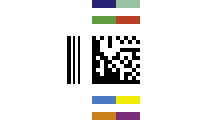This Symbology is also known as Laetus Pharmacode 2D
This Barcode Symbology is supported by the following Neodynamic products: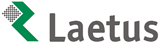 The 2D-Pharmacode (TM) symbology offers a supplement to the known Data Matrix barcode with specific requirements for packing control purposes. It contains the history of the linear PHARMA-CODE symbology used in pharmaceutical industry since 1968.
The 2D-Pharmacode (TM) symbology offers a supplement to the known Data Matrix barcode with specific requirements for packing control purposes. It contains the history of the linear PHARMA-CODE symbology used in pharmaceutical industry since 1968.
2D-Pharmacode is intended to be used in pharmaceutical packaging process as a replacement of the traditional PHARMA-CODE. Additional to the main requirement of product or packaging material identification the PHARMACODE offered the possibility to check presence of all colours used on the package. With linear PHARMA-CODE this colour check was included into the Barcode itself by using coloured code bars. The 2D-Pharmacode does not change the basic (Data Matrix) and offer the new features by supplemental elements.
Two optional supplemental modules are available for 2D-Pharmacode to provide additional functionality to the barcode.
Encoding a 2D-Pharmacode - Standard. Code property = 12345678, Pharmacode2DTriggerMark = Left & Pharmacode2DColorFields = Standard will produce the following barcode image:
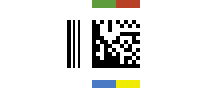
Encoding a 2D-Pharmacode - Extra Colors Variant A. Code property = 12345678, Pharmacode2DTriggerMark = Left & Pharmacode2DColorFields = ExtraColorsVariantA will produce the following barcode image:
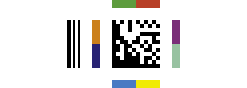
Encoding a 2D-Pharmacode - Extra Colors Variant B. Code property = 12345678, Pharmacode2DTriggerMark = Left & Pharmacode2DColorFields = ExtraColorsVariantB will produce the following barcode image: