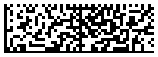This Symbology is also known as 2D CMDM Mailmark, Complex Mail Data Marks
This Barcode Symbology is supported by the following Neodynamic products: Mailmark Complex Mail Data Mark (CMDM) is a 2 Dimensional barcode that has the specified format of a Data Matrix type ECC200
Mailmark Complex Mail Data Mark (CMDM) is a 2 Dimensional barcode that has the specified format of a Data Matrix type ECC200
A CMDM Mailmark barcode has a format, data structure and content that adheres to the Royal Mail specification. A 2D CMDM Mailmark barcode can be any of the following formats of Data Matrix type ECC200 as defined in ISO/IEC 16022: Format 7 (24 x 24 modules), Format 9 (32 x 32 modules) and Format 29 (16 x 48 modules)
Identification: The CMDM Mailmark barcode is differentiated from other Data Matrix symbols that may be present on the mail piece by the first 6 characters of the data within the barcode. Each of the Mailmark CMDMs will have the following content in the first part of the data string:
Therefore the first six characters of the data string will demonstrate the barcode is a Royal Mail Mailmark barcode of a certain product and version. Each field within any CMDM is of a fixed and defined length, and therefore the next data field starts from a fixed point in the data string, ensuring its location can be defined. As all of the attributes must start at a defined point in the data string, any missing or optional attributes must be filled with the SPACE character. The one exception to this rule is the customer data space that is available in some barcodes. Any unused customer data space should not be filled with space characters as this maximises the amount of error correction employed in the Mailmark barcode.
Customer content: 2D Mailmark barcodes have spare space for customers and/or mailing houses to place information. Any ASCII char from Dec 0 to 127 can be used. The character capacity depends on each CMDM Format selected:
Common Data used in CMDM Mailmark barcodes
The following data definitions are common to various formats of CMDM:
| Field | Length | example |
|---|---|---|
| UPU country ID | 4 | JGB<SPACE> |
| Information type ID | 1 | 0 |
| Version ID | 1 | 1 |
| Class | 1 | 1 |
| Supply chain ID | 7 | 0000000 |
| Item ID | 8 | 12345678 |
| Destination postcode | 9 | AB19XY1A |
| RTS flag | 1 | 0 |
| RTS postcode | 7 | 7 <SPACES> |
| reserved | 6 | 6 <SPACES> |
| Customer content | variable |
Data Matrix Encoding: Barcode Professional products line encodes Mailmark CMDM data in C40 Encoding Mode as requested by Royal Mail spec.
DataMatrixFormat property = C24X24 and Code property = JGB<SPACE>012800011000000744BN189AA1B0W1T1HQ<SPACE><SPACE><SPACE><SPACE><SPACE><SPACE><SPACE>TEST will produce the following barcode image:

DataMatrixFormat property = C32X32 and Code property = JGB<SPACE>011123456712345678CW14NJ1T<SPACE>0EC2M2QS<SPACE><SPACE><SPACE><SPACE><SPACE><SPACE>REFERENCE1234567890QWERTYUIOPASDFGHJKLZXCVBNM will produce the following barcode image:
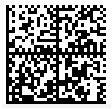
DataMatrixFormat property = C16X48 and Code property = JGB<SPACE>011123456712345678CW14NJ1T<SPACE>0EC2M2QS<SPACE><SPACE><SPACE><SPACE><SPACE><SPACE>REF1234567890QWERTYUIOPASD will produce the following barcode image: