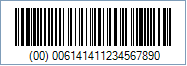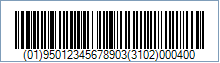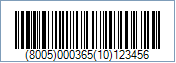UCC/EAN-128 Barcode
This Symbology is also known as EAN-128, UCC-128, USS-128, GS1-128, UCC.EAN-128, GTIN-128, UCC-12, EAN/UCC-13, EAN/UCC-14
This Barcode Symbology is supported by the following Neodynamic products:
Overview
 The UCC/EAN-128 Symbology is a subset of the more general Code 128 Symbology. By agreement among AIM, Inc., EAN International and the UCC (now GS1), use of the Function 1 Character (FNC1) in Code 128 Symbols in the first symbol character position following the Start Character has been reserved exclusively for the EAN.UCC System.
The UCC/EAN-128 Symbology is a subset of the more general Code 128 Symbology. By agreement among AIM, Inc., EAN International and the UCC (now GS1), use of the Function 1 Character (FNC1) in Code 128 Symbols in the first symbol character position following the Start Character has been reserved exclusively for the EAN.UCC System.
UCC/EAN-128 was developed to provide a worldwide format and standard for exchanging common data between companies. While other barcodes simply encode data with no respect for what the data represents, UCC/EAN-128 encodes data and encodes what that data represents.
UCC/EAN-128 has a list of Application Identifiers (AI). The Application Identifier is a 2, 3, or 4-digit number that identifies the type of data which follows. By convention, the Application Identifier is enclosed in parentheses when printed below the barcode (the parentheses are only for visual clarity, and are not encoded in the barcode).
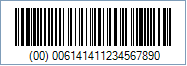 Sample of a UCC/EAN-128 Barcode
Sample of a UCC/EAN-128 Barcode
How to encode UCC/EAN-128 values using Barcode Professional products
Introduction
UCC/EAN 128 encodes the so called Element Strings which are composed of an Application Identifier (AI) plus a data field. Each AI identifies the meaning and format of the data following it. Note that the AI has parentheses around it in the human readable text, but the parentheses are not encoded in the barcode. Barcode Professional is capable of determining the length of the AI automatically. However, if the length of the AI cannot be determined, then you can explicitly indicate such length prefixing it with one of the following special characters:
- Ê (ASCII 202 / Alt+0202) - The AI is 2 digits long
- Ë (ASCII 203 / Alt+0203) - The AI is 3 digits long
- Ì (ASCII 204 / Alt+0204) - The AI is 4 digits long
- Í (ASCII 205 / Alt+0205) - The AI is 5 digits long
The code FNC1 (Function 1 Character) is generally used to concatenate two or more data fields in a unique barcode image.
FNC1 does not have an ASCII representation, but Barcode Professional uses the following character to encode the code FNC1. Note: Barcode Professional will automatically add FNC1 character when necessary.
- È (ASCII 200 / Alt+0200) - The code FNC1
By default, Barcode Professional tries to optimize the value to encode to generate the shortest barcode image by automatically switching between Code 128 char sets. However, you can handle how the data must be encoded specifying some special chars that represent each Code 128 Char Set. The special chars that tell to Barcode Professional what Code Set must be used to encode the data that follows it are these:
- Ò (ASCII 210 / Alt+0210) which indicates that the Char Set to use must be A
- Ó (ASCII 211 / Alt+0211) which indicates that the Char Set to use must be B
- Ô (ASCII 212 / Alt+0212) which indicates that the Char Set to use must be C (Note: When you specify that the data must be encoded using Char Set C, then the number of chars after it must be even!)
IMPORTANT: When using this manual encoding, the FNC1 char must be also explicitly specified as part of the value to encode by using ASCII 200
Examples
Concatenation of AIs in a unique barcode image
- Concatenation of the Pre-Defined Length Element Strings
Concatenated Element Strings constructed from Application Identifiers with a pre-defined length do not require a Separator Character (FNC1). Each Element String is immediately followed by either the next Application Identifier or the Symbol Check Character and Stop Character.
Example
Concatenation of net weight (4 kg) with the associated Global Trade Item Number (GTIN) 95012345678903 does not require the use of a Separator Character (FNC1).
AI 01 (Shipping Contained Code) has a pre-defined Element String length of 16 digits.
AI 31 (Product Net Weight in Kg) has a pre-defined Element String length of 10 digits.
Code property = 01950123456789033102000400 will produce the following barcode image:
Notice that parenthesis enclosing AIs are automatically added by Barcode Professional in the human readable text zone.
Explicitly specifying the length of AIs to fix parenthesis order in the human readable text
You can use the special characters aforementioned to fix parenthesis order around AIs. Based on the example on this section, you can get the same result by specifying the following settings:
Code property = Ê0195012345678903Ì3102000400 The Ê (ASCII 202) character has been added before the first AI in order to fix parenthesis order and to specify an AI which length should be 2; and the Ì (ASCII 204) character has been added before the second AI in order to fix parenthesis order and to specify an AI which length should be 4
- Concatenation of Variable Length Data Strings
Concatenating Element Strings of variable length involves the use of a Separator Character (FNC1). It is placed immediately after the last symbol character of a variable length data string and is followed by the Application Identifier of the next Element String. If the Element String is the last to be encoded, it is followed by the Symbol Check and Stop Characters and not the FNC1 Separator Character.
Example
Concatenation of AI 8005 Price per Unit of Measure (365 currency units) and AI 10 Batch Numbers (123456) requires the use of a Separator Character (FNC1) immediately after the price per unit of measure.
Code property = 800500036510123456 will produce the following barcode image:
Notice that parenthesis enclosing AIs are automatically added by Barcode Professional in the human readable text zone.
Explicitly specifying the length of AIs to fix parenthesis order in the human readable text
You can use the special characters aforementioned to fix parenthesis order around AIs. Based on the example on this section, you can get the same result by specifying the following settings:
Code property = Ì8005000365Ê10123456 The Ì (ASCII 204) character has been added before the first AI in order to fix parenthesis order and to specify an AI which length should be 4; and the Ê (ASCII 202) character has been added before the second AI in order to fix parenthesis order and to specify an AI which length should be 2


 The UCC/EAN-128 Symbology is a subset of the more general Code 128 Symbology. By agreement among AIM, Inc., EAN International and the UCC (now GS1), use of the Function 1 Character (FNC1) in Code 128 Symbols in the first symbol character position following the Start Character has been reserved exclusively for the EAN.UCC System.
The UCC/EAN-128 Symbology is a subset of the more general Code 128 Symbology. By agreement among AIM, Inc., EAN International and the UCC (now GS1), use of the Function 1 Character (FNC1) in Code 128 Symbols in the first symbol character position following the Start Character has been reserved exclusively for the EAN.UCC System.