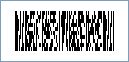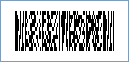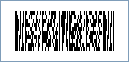This Symbology is also known as Micro Portable Data File 417, Micro PDF 417, MicroPDF417
This Barcode Symbology is supported by the following Neodynamic products:
Barcode Professional products support the following MicroPDF417 Compaction modes
Note: Please refer to the Class Reference documentation for more information about the properties and methods stated in this document.
In order to get a Micro PDF417 barcode image, please follow these steps:
- Set the Symbology property to MicroPdf417
- Set the Pdf417CompactionType property to:
- Text: It allows encoding all printable ASCII characters, i.e. values from 32 to 126 inclusive in accordance with ISO/IEC 646, as well as selected control characters such as TAB (horizontal tab ASCII 9), LF (NL line feed, new line ASCII 10) and CR (carriage return ASCII 13).
- Binary: It allows encoding all 256 possible 8-bit byte values. This includes all ASCII characters value from 0 to 127 inclusive and provides for international character set support.
- Numeric: It allows efficient encoding of numeric data strings.
- Auto: It switches between Text, Binary and Numeric modes in order to minimize the number of codewords to be encoded.
- Setting up dimensions and quiet zones:
- In our PDF417 implementation the BarHeight property is calculated as BarWidth * BarRatio
- Set the BarWidth property (Value is expressed in Inches)
- Set the BarRatio property to an integer greater than or equal to 2
- Set the MicroPdf417Version property to the predefined combination of columns and rows. Specify Auto so that Barcode Professional can determine it automatically based on the value to encode.
- Set the QuietZoneWidth property to double of BarWidth (Value is expressed in Inches)
- Set the TopMargin and BottomMargin properties to double of BarWidth (Values are expressed in Inches)
- Setting up the value to encode:
- For single MicroPDF417 symbol:
- Set the Code property with the value to encode
- For Structured Append MicroPDF417 symbols:
- Split the value to encode in N segments.
- Set the Pdf417SegmentCount to N
- Set the Code property with the value to encode. You will have to set up the Code property N times to each segment's content.
- Set the Pdf417SegmentIndex property to the current segment index you are encoding. It will be a value ranging from 0 to N-1
- Set the Pdf417FileId property to the File ID of the Micro PDF417 symbol. Its value must be a sequence of codewords (Each codeword value must be a number between 000 and 899) and must be the same for all data segments.
Note: Please refer to the Class Reference documentation for more information about the properties and methods stated in this document.
In order to get a Micro PDF417 barcode image, please follow these steps:
- Set the Symbology property to MicroPdf417
- Set the Pdf417CompactionType property to:
- Text: It allows encoding all printable ASCII characters, i.e. values from 32 to 126 inclusive in accordance with ISO/IEC 646, as well as selected control characters such as TAB (horizontal tab ASCII 9), LF (NL line feed, new line ASCII 10) and CR (carriage return ASCII 13).
- Binary: It allows encoding all 256 possible 8-bit byte values. This includes all ASCII characters value from 0 to 127 inclusive and provides for international character set support.
- Numeric: It allows efficient encoding of numeric data strings.
- Auto: It switches between Text, Binary and Numeric modes in order to minimize the number of codewords to be encoded.
- Setting up dimensions and quiet zones:
All values for barcode dimensions are expressed in INCHES by default. However, Barcode Professional supports other unit of measurement such as Millimeter, Centimeter, and Mils. For modifying the unit of measurement for barcoding, please set up the BarcodeUnit property as needed.
- In our PDF417 implementation the BarHeight property is calculated as BarWidth * BarRatio
- Set the BarWidth property (Value is expressed in Inches)
- Set the BarRatio property to an integer greater than or equal to 2
- Set the MicroPdf417Version property to the predefined combination of columns and rows. Specify Auto so that Barcode Professional can determine it automatically based on the value to encode.
- Set the QuietZone property to double of BarWidth (Value is expressed in Inches)
- Setting up the value to encode:
- For single MicroPDF417 symbol:
- Set the Code property with the value to encode
- For Structured Append MicroPDF417 symbols:
- Split the value to encode in N segments.
- Set the Pdf417SegmentCount to N
- Set the Code property with the value to encode. You will have to set up the Code property N times to each segment's content.
- Set the Pdf417SegmentIndex property to the current segment index you are encoding. It will be a value ranging from 0 to N-1
- Set the Pdf417FileId property to the File ID of the Micro PDF417 symbol. Its value must be a sequence of codewords (Each codeword value must be a number between 000 and 899) and must be the same for all data segments.


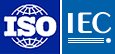 MicroPDF417 is a multi-row symbology which may be utilized by applications needing to encode a moderate amount of data in a two-dimensional (2D) symbol (up to 150 bytes, 250 alphanumeric characters, or 366 numeric digits), and when minimizing symbol size is a primary concern. MicroPDF417 is based on PDF417 standard. MicroPDF417, unlike PDF417, may only be printed in certain defined combinations of rows, columns, and error correction codewords, up to a maximum of four data columns by 44 rows.
MicroPDF417 is a multi-row symbology which may be utilized by applications needing to encode a moderate amount of data in a two-dimensional (2D) symbol (up to 150 bytes, 250 alphanumeric characters, or 366 numeric digits), and when minimizing symbol size is a primary concern. MicroPDF417 is based on PDF417 standard. MicroPDF417, unlike PDF417, may only be printed in certain defined combinations of rows, columns, and error correction codewords, up to a maximum of four data columns by 44 rows.