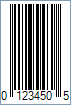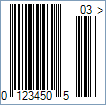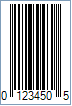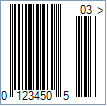This Symbology is also known as Universal Product Code version E, UPC-E Supplement 5/Five-digit Add-On, UPC-E Supplement 2/Two-digit Add-On, UPC-E+5, UPC-E+2, UPC-E0, E0, UPC-E1, E1, GTIN-12 with lead "0", GS1-12, UCC-12
This Barcode Symbology is supported by the following Neodynamic products:
The value to encode by UPC-E has the following structure and it's the same as for UPC-A (a.k.a. GTIN-12):
The Add-On Symbols were designed to encode information supplementary to that in the main bar code symbol on periodicals and paperback books. The Add-On can be composed of 2 or 5 digits only.
Note: Please refer to the Class Reference documentation for more information about the properties and methods stated in this document.
In order to get an UPC-E barcode image, please follow these steps:
- Set the Symbology property to UpcE
- Change the Number System if needed by setting up the UpcESystem property to System0 or System1
- Setting up dimensions and quiet zones:
- Set the BarWidth property to 0.013 (Value is expressed in Inches)
- Set the BarHeight property to 0.9 (Value is expressed in Inches)
- If Guard Bars are needed:
- Set the GuardBar property to True
- Set the GuardBarHeight property to 0.965 (Value is expressed in Inches)
- Set the QuietZoneWidth property to 0.091 (Value is expressed in Inches)
- Set the Code property with one of the following structures:
- You can specify full GTIN-12 digits:
- 1 digit for Number System
- 5 digits for Manufacturer (Company) Code or prefix. This number is assigned by the Uniform Code Council (UCC)
- 5 digits for Product Code which is assigned by the manufacturer
- 1 digit for Check-Sum ONLY if AddChecksum property is False, otherwise DO NOT specify the checksum digit because it will be automatically calculated by Barcode Professional products
- OR you can specify a 6-digit UPC-E code.
- Add-On Settings if needed:
- Set the EanUpcSupplement to Digits2 (Two-Digit Add-On) or Digits5 (Five-Digit Add-On)
- Set the EanUpcSupplementCode with the Add-On value which must be 2 or 5 digits only
- Drawn Light Margin Indicators if needed:
- Set the DisplayLightMarginIndicator to True
- Set the Text property to an Empty string
Note: Please refer to the Class Reference documentation for more information about the properties and methods stated in this document.
In order to get an UPC-E barcode image, please follow these steps:
- Set the Symbology property to UpcE
- Change the Number System if needed by setting up the UpcESystem property to System0 or System1
- Setting up dimensions and quiet zones:
All values for barcode dimensions are expressed in INCHES by default. However, Barcode Professional supports other unit of measurement such as Millimeter, Centimeter, and Mils. For modifying the unit of measurement for barcoding, please set up the BarcodeUnit property as needed.
- Set the BarWidth property to 0.013 (Value is expressed in Inches)
- Set the BarHeight property to 0.9 (Value is expressed in Inches)
- If Guard Bars are needed:
- Set the GuardBar property to True
- Set the GuardBarHeight property to 0.965 (Value is expressed in Inches)
- Set the QuietZone property to 0.091 (Value is expressed in Inches)
- Set the Code property with one of the following structures:
- You can specify full GTIN-12 digits:
- 1 digit for Number System
- 5 digits for Manufacturer (Company) Code or prefix. This number is assigned by the Uniform Code Council (UCC)
- 5 digits for Product Code which is assigned by the manufacturer
- 1 digit for Check-Sum ONLY if AddChecksum property is False, otherwise DO NOT specify the checksum digit because it will be automatically calculated by Barcode Professional products
- OR you can specify a 6-digit UPC-E code.
- Add-On Settings if needed:
- Set the EanUpcSupplement to Digits2 (Two-Digit Add-On) or Digits5 (Five-Digit Add-On)
- Set the EanUpcSupplementCode with the Add-On value which must be 2 or 5 digits only
- Drawn Light Margin Indicators if needed:
- Set the DisplayLightMarginIndicator to True
- Set the Text property to an Empty string


 UPC-E is a variation of UPC-A which allows for a more compact barcode by eliminating "extra" zeros.
UPC-E is a variation of UPC-A which allows for a more compact barcode by eliminating "extra" zeros.