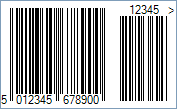This Symbology is also known as European Article Number 13, EAN-13 Supplement 5/Five-digit Add-On, EAN-13 Supplement 2/Two-digit Add-On, EAN-13+5, EAN-13+2, EAN13, EAN13+5, EAN13+2, UPC-13, GTIN-13, GS1-13, EAN/UCC-13
This Barcode Symbology is supported by the following Neodynamic products: EAN-13, based upon the UPC-A standard, was implemented by the International Article Numbering Association (EAN) in Europe. EAN-13 is used worldwide for marking products often sold at retail point of sale. The numbers encoded in EAN-13 bar codes are product identification numbers a.k.a. Global Trade Item Numbers (GTIN) of GS1 System.
EAN-13, based upon the UPC-A standard, was implemented by the International Article Numbering Association (EAN) in Europe. EAN-13 is used worldwide for marking products often sold at retail point of sale. The numbers encoded in EAN-13 bar codes are product identification numbers a.k.a. Global Trade Item Numbers (GTIN) of GS1 System.
Because EAN-13 is a superset of UPC-A, this means that any software or hardware capable of reading an EAN-13 symbol will automatically be able to read an UPC-A symbol. The only difference between EAN-13 and UPC-A is that the number system code in UPC-A is a single digit from 0 through 9 whereas an EAN-13 number system code consists of two digits ranging from 00 through 99, which is essentially a country code.
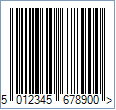
Each country has a numbering authority which assigns manufacturer codes to companies within its jurisdiction.
Add-On or Supplement code
The Add-On Symbols were designed to encode information supplementary to that in the main bar code symbol on periodicals and paperback books. The Add-On can be composed of 2 or 5 digits only.
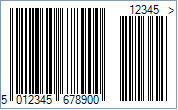
Light Margin Indicators - a greater than (>) and/or less than (<) character - are intended to protected the essential light areas to the left and right of the code that the barcode scanner needs to recognize the beginning and end.
Code property = 501234567890, AddChecksum property = True and DisplayLightMarginIndicator property = True will produce the following barcode image:
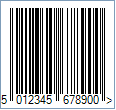
Code property = 501234567890, AddChecksum property = True and DisplayLightMarginIndicator property = True, EanUpcSupplement property = Digits5, and EanUpcSupplementCode property = 12345 will produce the following barcode image: